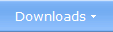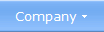|
 Why Were the Start Button & Start Menu Removed in Windows 8? Many
Windows users were very surprised when they run Microsoft Windows 8 for
the very first time. Windows 8 behaves very different compared to
Windows 7 (and previous versions of Windows), and one of the first
things the users wondered was: where is the Start button and
Start menu? Well, the truth is that there is no Start button or
Start menu anymore! It has been completely removed from the user
interface! Instead there is a Start screen from where for example
applications can be launched from. Many
Windows users were very surprised when they run Microsoft Windows 8 for
the very first time. Windows 8 behaves very different compared to
Windows 7 (and previous versions of Windows), and one of the first
things the users wondered was: where is the Start button and
Start menu? Well, the truth is that there is no Start button or
Start menu anymore! It has been completely removed from the user
interface! Instead there is a Start screen from where for example
applications can be launched from.The Start Screen in Windows 8 The Start screen in Windows 8 covers the whole screen. This is a big difference from the Start menu that only covered a part of the screen. From the Start screen you can launch applications (apps) in a similar way as in the older Start menu. But the Start screen is more versatile and feature-rich than the Start menu and can also be used to show headlines, status updates, weather forecasts, tweets, e-mail text, and other types of information. From the Start screen you can also open web sites, your e-mail client's inbox, contact list, playlist, and folders. Or you can open Windows Store to buy an app. The picture below shows how the Start screen in Windows 8 may look like: 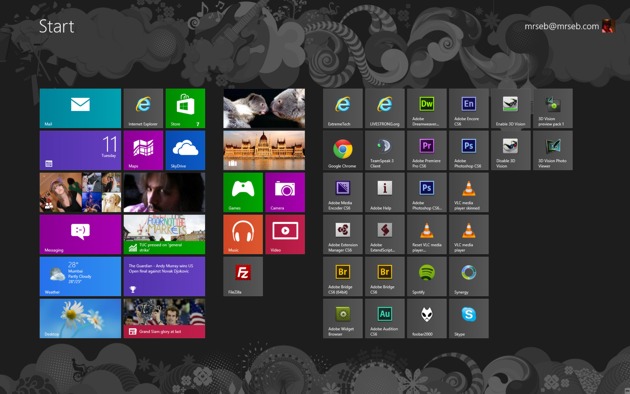 The information are placed in tiles, that you can arrange in any way you want. Why were the Start button and Start menu removed?  All
Windows versions until Windows 7 has been designed to be run on desktop
and laptop computers only, but Windows 8 is designed to be able to run
also on tablet computers, and is adapted to function with touchscreens.
This is the primary reason why the user interface was remade so much.
Another reason is that Microsoft wants to have a similar user interface
in all devices that runs Windows, for example smartphones, tablets,
laptops and desktop computers. Microsoft wants to give their users a
consistent look and feel regardless of which hardware device they use
for the moment. All
Windows versions until Windows 7 has been designed to be run on desktop
and laptop computers only, but Windows 8 is designed to be able to run
also on tablet computers, and is adapted to function with touchscreens.
This is the primary reason why the user interface was remade so much.
Another reason is that Microsoft wants to have a similar user interface
in all devices that runs Windows, for example smartphones, tablets,
laptops and desktop computers. Microsoft wants to give their users a
consistent look and feel regardless of which hardware device they use
for the moment.Is there really no way to get back the classic Start menu in Windows 8? The removal of the Start button / Start menu has not been popular among many Windows users. Lots of people have complained about this, and they say that the traditional desktop mode in Windows 8 is harder to use without a real Start menu. More clicks are needed to launch a desktop application. So many people have been asked, is there really no way to bring back the classic Start menu? Well, Microsoft have no immediate plans to bring back the classic Start menu, but there are third-party software on the market that can recreate the Start menu. One such is Start8 from Stardock. The picture below shows how a Start menu may look like in Windows 8 when using Start8: 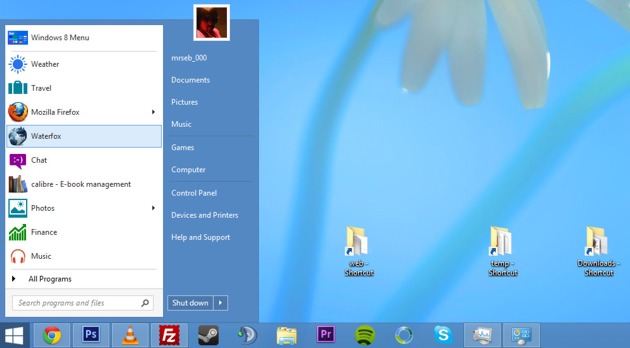 In this article on CNET you can read about more software that can bring back the Start menu to Windows 8. If you launch a traditional Windows application, it's run on the old desktop Two types of applications can be run in Windows 8: Windows Store apps and Windows Desktop apps. A Windows Desktop app is a traditional Windows application that is run on a traditional Windows desktop, which is also available in Windows 8. The traditional desktop in Windows 8 works as the desktop in Windows 7, except from the Start menu that has been removed (as mentioned above). A Windows Store app (former "Metro-style app") is a new type of application that only runs on Windows 8 devices. A Windows Store app resembles the apps that are run on smartphones, and they interact usually with the user via a touchscreen, but mouse and keyboard can also be used. Read more in this article. See also:
Other articles More articles are available from the article index page. |
|
| Article written by: Mika Larramo |