Tip: How to create multiple menus on a CD or DVD (Two levels of menus)
Sometimes only one menu interface window is not enough. The tip below shows how
to create a menu system that contains one main menu and two sub menus.
The user can navigate between the main menu and the two sub menus by
clicking on buttons on the menu. The picture below shows how the
main menu and the two sub menus are linked together (in the menu
system that we create with this tip).
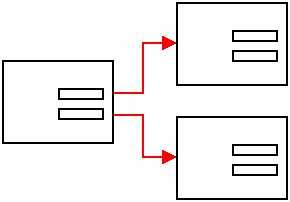
How to create the two sub menus
First we will show you how to create two sub menus. Do the following:
- Create a folder with two subfolders on the hard drive. In
this example we will use the following folder structure:
CDMainMenu
SubMenu1
SubMenu2
If you need more information about the menu structure above, read the information on this page.
- Open CD-Menu Creator. Create an empty CD project.
- Uncheck the Support for Windows AutoRun (create AUTORUN.INF) checkbox in the Window tab.
- Click on the Title tab.
- Enter the text "Sub menu 1" in the Text text box (in the Title tab). By entering a unique title it will be easier to follow the navigation when we jump between the different menu windows.
- Click on the Buttons (text) tab.
- Add a button by clicking the Add Button button.
- Write a button description, for example, "Return to Main Menu".
- Choose the Return To Previous Menu command. Click
then OK.
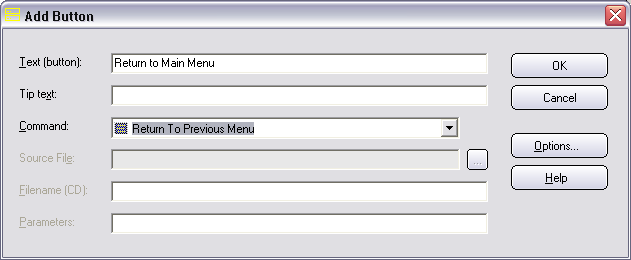
- Create the menu in the folder C:\CDMainMenu\SubMenu1.
- Save the menu with the filename SubMenu1.cdp.
- Now we will create sub menu 2. Choose the File - New project menu item in the editor.
- Repeat steps 3-9 for SubMenu2 (but enter the title "Sub menu 2", create the menu in the Submenu2 folder, and save it with the filename SubMenu2.cdp).
How to create the main menu
We have now created two sub menus. Next step is to create the main menu, which is the first menu
that is visible when the
CD/DVD
is inserted in the drive.
- Create an empty CD project.
- Click on the Title tab.
- Enter the text "Main Menu" in the Text text box (in the Title tab).
- Click on the Buttons (text) tab.
- Click the Add Button button.
- Write a button description, for example, "Open Menu 1".
- Choose the Open New Menu command.
- Enter the text "SubMenu1\SLCDMENU.CDI" in the Filename (CD)
text box.

- Repeat steps 3-6 for the button that will open SubMenu2 (but replace "1" with "2" in all text that you enter).
- Save the menu with the filename CDMainMenu.cdp.
- Create the menu in the folder C:\CDMainMenu.
You can now test that the menu system is working by starting
SLCDMENU.exe program file in the
C:\CDMainMenu folder. The main
menu will be initially shown. It should look like this:
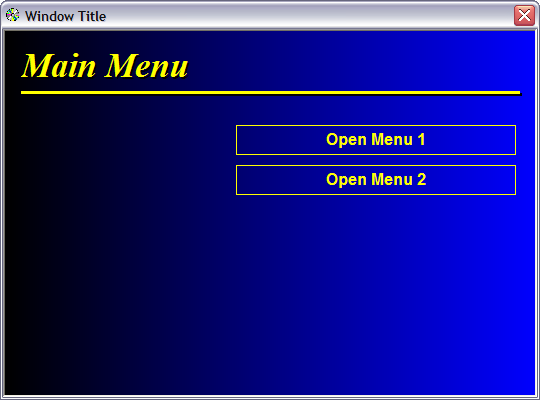
You can now click on the buttons in the menus and see how you can
navigate between the menu interfaces by clicking on the menu buttons.
Download the project files
You can download all project files that were created in the
tip above from this download page. You can also download a fully functioning menu system
(same as the tip above) from the same download page.
More information
Additional information about creating menu systems with multiple
menus can be found in the Help documentation for CD-Menu Creator.
You can open the Help documentation by choosing the Help - Contents
menu item in the CD-Menu Creators editor. When the Help
documentation is opened, go to the Examples - CD/DVD with more than one menu
section.
Copyright © by SamLogic. All rights reserved.