 Tip: How to open a PDF document from a menu
Tip: How to open a PDF document from a menu
![]() PDF
(Portable Document Format) documents is a common file format created
by Adobe that is often used to present brochures, quick guides,
user guides, articles etc. to end-users. Most users have software
installed in their computer that can view PDF documents. The most
common viewer today is Adobe Reader. This viewer can be downloaded for free
from Adobe's website. Other
PDF viewers are also available.
PDF
(Portable Document Format) documents is a common file format created
by Adobe that is often used to present brochures, quick guides,
user guides, articles etc. to end-users. Most users have software
installed in their computer that can view PDF documents. The most
common viewer today is Adobe Reader. This viewer can be downloaded for free
from Adobe's website. Other
PDF viewers are also available.
With CD-Menu Creator you can link a PDF file to a button in a menu in
an easy way. When a user clicks on this button the PDF viewer will
opens and the PDF document linked to the button will be shown on the
screen. There is also built-in functionality in CD-Menu Creator
that offers end-users a download link for Adobe Reader if no PDF
viewer is installed in the computer.
In the tip below we will show how to add a PDF file to a button in a
menu.
1. Start CD-Menu Creator.
2. Click on the Buttons (text) tab and click the Add Button button.
3. Enter a text in the Text (button) text box, for example "Open
User's Guide for CD-Menu Creator".
4. Select the Show Document button command at the
Command combo box.
5. Browse for a PDF file by clicking on the "..." button to the right
of Source File text box. A PDF file is a file with the
filename extension .PDF. In the picture example below we have chosen
the User's Guide for CD-Menu Creator (SLCDEDIT.PDF) from a folder on
the hardisk that has the name "C:\Documents", but you can
choose your own PDF file.
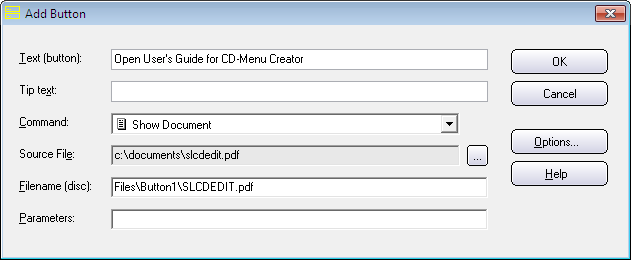
6. In the Filename (CD) text box is the file path on
the CD/DVD or USB flash drive shown. You can change this
folder to other one if you don't want to use the default.
7. Click Ok to close the dialog box.
8. You can add more buttons to the menu if you need. When done, create a menu by clicking the Create button.
If you want to change the default text that is showed to a
user if Adobe Reader is not installed you can open the menu item
File - Option and click on the PDF Documents tab. In this
tab you can specify your own text. You can also change the download
link if you want to use another PDF viewer.
| Other
document formats The tip above described how to link a PDF file to a button, but you can use the same technique to link Word documents, PowerPoint presentations, HTML pages, RTF, files, text files etc. to a button. When you browse for a file (see step 5 above) you should instead select a file of the format that you want to use. For example, if you want to create a link to a Word file choose a .DOC file at step 5. |
Copyright © by SamLogic. All rights reserved.