Tip: How to create a Windows 8 (Metro) style menu interface via the template gallery
There is now a gallery with basic menu templates available in
CD-Menu Creator. By using the template gallery in CD-Menu Creator
you can in an easy way choose a basic design style for your menu
interface, that you thereafter personalize and adapt for your needs.
This will make creation of menu interfaces faster and simpler. The
picture below shows how the template gallery in CD-Menu Creator
looks like:
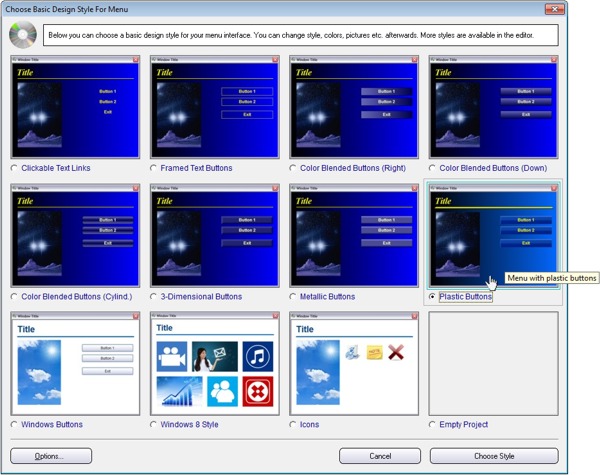
When you choose a basic template, some sample buttons and a sample
picture will also be added to the menu interface. You can
personalize the buttons and the menu picture in an easy way to adapt
them to your design style.
Windows 8 (Metro) style menu interface
One template that is available in the template gallery is the
Windows 8 Style template. This creates a menu interface that is
similiar to the user interface in Windows 8 (former Metro-Style
interface). In the tip below we will show how to use the template
gallery to create a menu interface with a Windows 8 style.
To create a Windows 8 style menu interface via the template gallery:
1. Start CD-Menu Creator
2. If the Choose Project dialog box appears, click on the
New Project via Template link
(you can also choose the New Project - New Project
Via Template menu item in the File menu)
3. In the dialog box that appears, choose if you want to create a
project for a CD/DVD, or for a USB flash drive
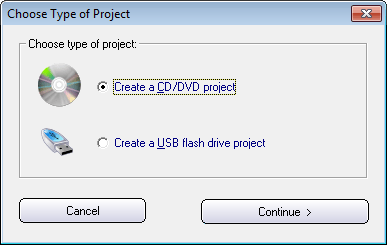
4. Press Continue to continue
5. In the template gallery (the Choose Basic Design Style For
Menu dialog box), select Windows 8 Style
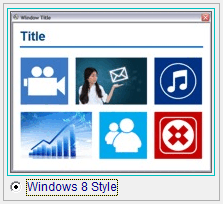
6. Click on the Choose Style button
7. To preview the result, click on the Preview button in the
CD-Menu Creator editor
8. Create a menu by clicking on the Create button
In the example above images are used as clickable areas, but you can
also combine images with text if you want to clarify the function
for every clickable area. When a user moves the mouse pointer over a
clickable area, the function for this area is described with text
(as a tip text) in the bottom of the menu window.
Back to Tips and Tricks for CD-Menu Creator
Copyright © by SamLogic. All rights reserved.