CONTENT
 Foreword
Foreword
 New script command in Visual
Installer 2014 for MSI installations
New script command in Visual
Installer 2014 for MSI installations
 How to handle multiple MSI
installations
How to handle multiple MSI
installations
 How do I create an AutoRun menu for
a USB stick?
How do I create an AutoRun menu for
a USB stick?
 Latest news on SamLogic's Facebook
page
Latest news on SamLogic's Facebook
page
|
FOREWORD
To [$Namn],
In this issue of SamLogic's newsletter you can read about a new
script command in our installation tool SamLogic Visual
Installer that handles MSI installations in an
easy way.
We also present a new article that informs about how to
create an AutoRun menu for a USB stick. And last in the newsletter
we list the latest post in SamLogic Software's
Facebook page.
Sincerely,
Anders Persson
SamLogic Software |
NEW SCRIPT COMMAND FOR MSI
INSTALLATIONS
 SamLogic Visual Installer 2014 /
Professional has been extended with a new script command that handles MSI
installations in a more flexible way than before. SamLogic Visual Installer 2014 /
Professional has been extended with a new script command that handles MSI
installations in a more flexible way than before.
Via this new command you can for
example start a silent or visible MSI installation, and
you can choose if Visual Installer should pause
it’s own installation until the MSI installation is
completed or if the MSI installation and Visual
Installer’s installation should be run in parallel. And by combining the script command with conditions, you can make Visual
Installer run different MSI setup packages depending of
the OS.
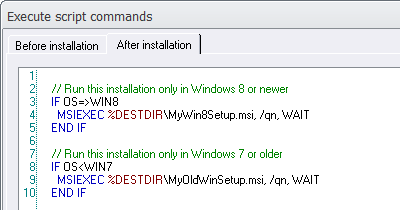
We have added a tip to the tips & tricks section of our
website that explains in detail how to use the new
script command:
 Tip:
How to run an MSI installation from script Tip:
How to run an MSI installation from script
|
HANDLE MULTIPLE MSI
INSTALLATIONS
Sometimes it is necessary to run and complete one MSI
installation before the next MSI installation starts.
This may happens if your software is dependent of some
specific prerequisites, also during the installation.
One common problem is that one component can not be
installed in the system, in a proper way,
before some basic components that it needs are installed
first. The installation of the basic components must
be completed first; otherwise the next installation may
fail.
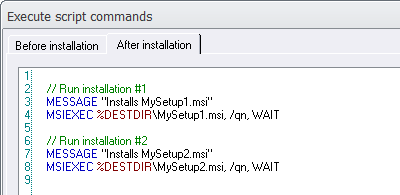
It is possible to create setup packages where one
installation is completed before the next one starts,
but this can normally be tricky to achieve. But with the
new script command in Visual Installer (that we have described above) this is very
easy done. Read more:
 How
to complete MSI installation #1 before #2 starts How
to complete MSI installation #1 before #2 starts
|
USB MENU CREATOR - AUTORUN MENUS FOR USB STICKS
 With
USB Menu Creator you can create AutoRun menu interfaces
for USB flash drives. The menus will be opened automatically
when the USB stick is plugged into a USB port in a computer.
From a menu users can run programs, open documents, play
movies, open web pages etc. With
USB Menu Creator you can create AutoRun menu interfaces
for USB flash drives. The menus will be opened automatically
when the USB stick is plugged into a USB port in a computer.
From a menu users can run programs, open documents, play
movies, open web pages etc.
USB Menu Creator is a special bundle that contains the following
3 products: CD-Menu Creator, USB AutoRun Creator and Image
Resizer. Click on the link below to read more about the
product:
 Read
more about SamLogic USB Menu Creator Read
more about SamLogic USB Menu Creator |
CREATE AN AUTORUN MENU FOR A
FLASH DRIVE
 There exist many menu designer tools on the market that
can create menu interfaces for USB flash drives. But
what about AutoRun menu interfaces? Menus that open
automatically? Is this even possible? There exist many menu designer tools on the market that
can create menu interfaces for USB flash drives. But
what about AutoRun menu interfaces? Menus that open
automatically? Is this even possible?
Microsoft disabled the AutoRun
function for USB sticks
Microsoft disabled the AutoRun function for
USB sticks a few years ago, so it does not work as with
CDs and DVDs, as it did before. Until the year of 2011
you only needed to add the filename of the menu to an
Autorun.inf file (that you put on the USB flash drive)
and the menu opened automatically when somebody
inserted the USB stick into a USB port. But today this
method doesn't work. If you try the same today, the
menu will not open automatically. Instead will Windows
AutoPlay window be shown on the screen, and you must
click on the Windows Explorer option in the AutoPlay
window to open Windows Explorer, and thereafter manually
locate the menu program file on the drive and run it.
Does it have to be in this way? Is there really no way
to create an AutoRun menu and have the menu be opened
100% automatically? We will give you the answer to this
question in this new article on our site:
 How
to Create an AutoRun Menu For a USB Flash Drive How
to Create an AutoRun Menu For a USB Flash Drive
|
LATEST NEWS ON SAMLOGIC'S FACEBOOK
PAGE
 We have a new international
Facebook page
that is targeted for our international customers. Here we
will publish information and news related to our products and our company.
E.g. information about new program versions, tips, articles, white papers.
In our Facebook page you can also ask us questions or
just post comments. Some topics that we cover right now are: We have a new international
Facebook page
that is targeted for our international customers. Here we
will publish information and news related to our products and our company.
E.g. information about new program versions, tips, articles, white papers.
In our Facebook page you can also ask us questions or
just post comments. Some topics that we cover right now are:
- Where do I handle my setup dialog boxes in Visual
Installer?
- Download SamLogic Image Resizer for free
- How to use SamLogic’s Windows applications on a Mac
- Do you want information about our products in other
languages?
- How to use the Picture Gallery in CD-Menu Creator to
show videos
- Is it possible to create an online installer with
Visual Installer?
- How to create newsletters for mobile devices
All texts that we publish are in English. If you want to visit
our Facebook page, click on the link below:
 SamLogic
Software's international Facebook page SamLogic
Software's international Facebook page
|
|
|
MEDIA TOOLS
SamLogic Media Tools is a
product suite for developers, marketers and informers and
contains 5 of our programs.
|
|

SPECIAL OFFER
You can now order Media Tools to a
special price:
Standard: 99 dollar
Professional: 149 dollar
(valid through March 31st)
 Read
more and order Read
more and order
|
|
SEE ALSO
Visit also our
blog. |
|
|



