Tip: How to create an AutoRun USB flash drive
It is easy to create an AutoRun USB flash drive with SamLogic USB
AutoRun Creator. Below we will show how you add a program to an USB
flash drive that will be run automatically when the USB stick is
plugged into the USB port. The step-by-step example below will place
the files directly on the USB stick, so you have to plug in a USB
stick into a USB port on your computer before you start.
How to create an AutoRun USB flash drive:
- Start the USB AutoRun Creator editor.
- To the right of the Program to run or document to open
automatically (source file path) text box, press the
Select button.
- Browse for a program file (EXE file) that you want to be run
automatically on the USB flash drive.
- Press the USB Settings button.
- Select the Place USB Supervisor setup file in this sub
folder and Place STARTAPP.EXE / STARTDOC.EXE in a sub
folder instead of the root folder options in the dialog box,
if they are not selected.
We want to place these files in sub folders.
- Press OK to close the dialog box.
- To the right of the Create in this drive or folder
text box, press the Browse button.
- In the dialog box that is opened, choose the drive letter of
your USB flash drive.
You can choose it in the combo box in the bottom of the dialog box, or just press the USB drive button in the dialog box.
- Press OK. A drive letter will appear in the Create
in this drive or folder text box, like:
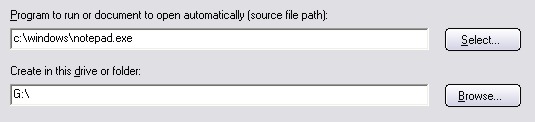
- Press the Create button to create. All necessary files will be copied to the USB flash drive.
These were all steps that were needed! You can check that this is
working by removing and inserting the USB stick again. The program
should be run automatically when you insert the USB stick.
If you want to test this in another computer you must first run a
small setup program that is also copied to the USB stick. You only
need to do this once, thereafter will full AutoRun be supported for
USB sticks distributed from you, in that computer. You can read more
on this page.
Copyright © by SamLogic. All rights reserved.