 Tip:
Unique text colors for buttons
Tip:
Unique text colors for buttons
It is possible to specify a unique color combination to every button
in a menu. You can specify a unique text color, border color,
background color and tip text color.
Below we will show how to create a menu with three buttons, where
one of the buttons, named "Close", has a different text color. To change a color of a button:
- Start CD-Menu Creator and click on the Buttons tab
- In the Style listbox, choose "Metallic" and choose blue as a Base color
- Click on the Buttons (text) tab
- Create 3 buttons according to the picture below:
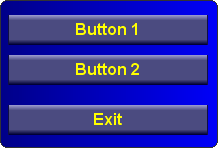
- Select the button named "Exit" and click the Edit Button button
- Click the Options button and choose the Colors tab
- Check the Use individual colors for this button checkbox
- Click the Text Color button and chose a red color
- Click the Base Color button and chose the same color as in point 2 above
- Close the dialog box
- Press the Preview button to see how it looks like.
The "Exit" button should now have a red text color:
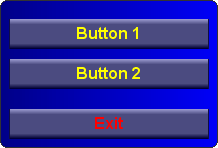
Copyright © by SamLogic. All rights reserved.