Tip: How to use the Picture Gallery to show video clips
The Picture Gallery is normally used to
show a gallery of pictures, as described in
this tip, but the Picture Gallery can
also be used to show a gallery with video clips. When the user clicks on
a picture in the gallery, a video clip starts playing. The tip below
shows how to do this:
1. Start CD-Menu Creator.
2. Create a new project or open an existing project.
3. Open the Buttons (text) tab in the editor and click the Add Button
button.
4. Enter a text in the Text (button) text box, for example "Video
Gallery".
5. Select the Open Picture Gallery command in the Command
combo box.
6. Enter "\My Pictures and Videos" in the Folder (disc) text box.
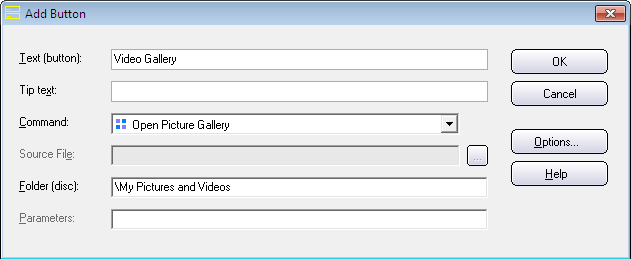
7. Now click on the Options button.
8. Open the Picture Gallery tab.
9. Enter "Video Gallery" or another proper text in the Title text
box.
9. Enter "jpg" in the Filename extension text box.
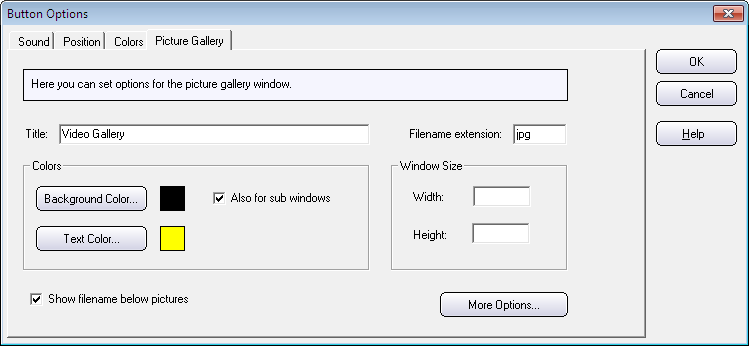
10. Now click the More Options button.
11. Select the Open file with the following filename extension
option and enter a filename extension in the text box to the right of
the option; for example "avi" if you want to open AVI videos.
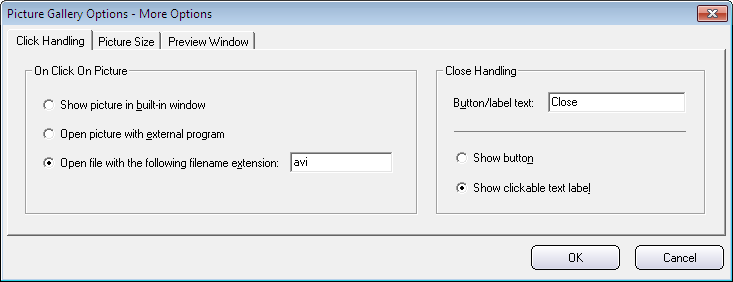
12. Open the Picture Size tab.
13. Select the Use this height for the pictures in the gallery option.
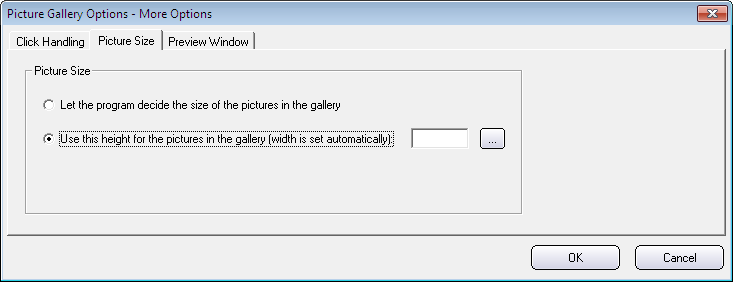
14. Now click the "..." button to the right of the option. The following
dialog box will be shown:
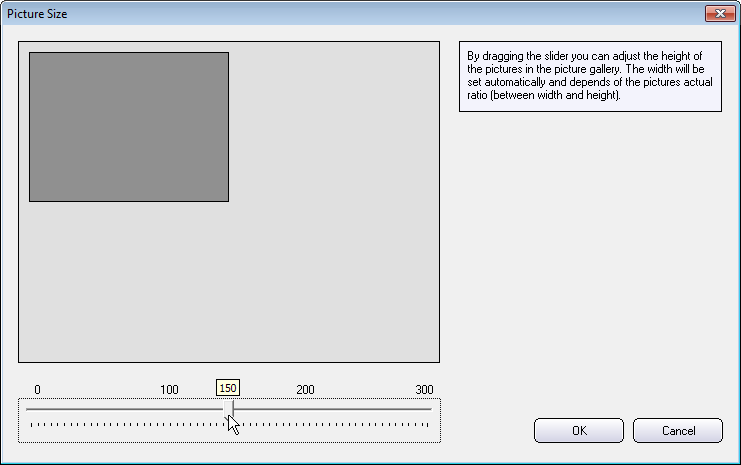
15. Now drag the slider to set a size (a height) for the picture. You can
drag the slider so the height is 150.
16. Click OK to close the dialog box.
17. The More Options dialog box will be shown again. The height of
the picture will now be displayed in the text box in the dialog box:
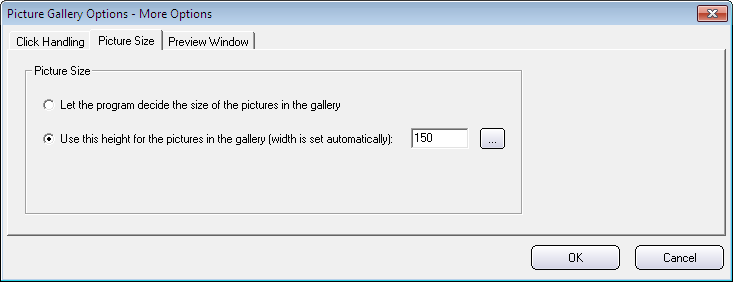
18. You can now close this dialog box and the others, till the editor's
main window is in focus again.
19. You can now create the menu (press the Create button).
20. After you have created the menu, you can create a folder with the name
\My Pictures and Videos in the same drive that you created the menu.
21. Now copy some JPEG pictures (.JPG files) and corresponding AVI videos (.AVI
files) to this folder. *
22. Now run the menu and click on the "Video Gallery" button in the menu
interface.
23. The Video Gallery will look like this (click on a picture to start a
video clip):
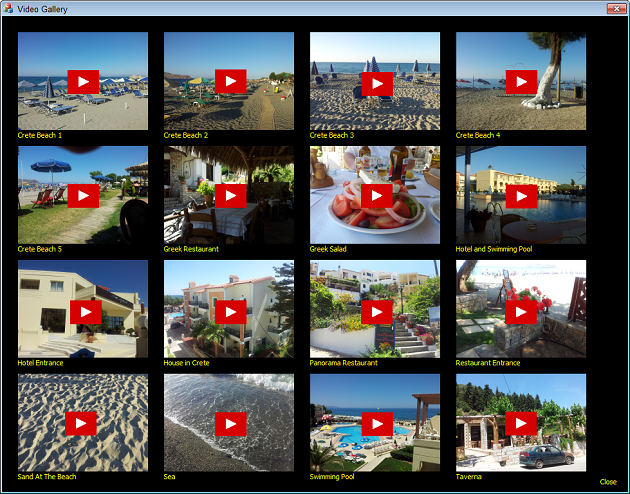
|
It may be simpler to create a USB flash drive project and use an empty USB
stick when you test this command for the first time because you can use
the actual folder structure and actual folders from the beginning. When
you succeed to make it work on a USB flash drive, you can create a structure
for a CD/DVD if you want to distribute your menu using this media.
Copyright © by SamLogic. All rights reserved.