Tip: How to use the Picture Gallery
The Picture Gallery in CD-Menu Creator is a
special window that displays all pictures in a specified folder on a CD/DVD
or USB stick. The pictures are clickable and can be used to open the picture
in it's original size or to open a file of another type (with another filename
extension).
This tip will show how to use the Picture Gallery in CD-Menu Creator to
display all JPEG pictures (.JPG files) in a specified folder. We will set
the height of the pictures to 150 pixels (the width will be set automatically
to keep the width/height ratio):
1. Start CD-Menu Creator.
2. Create a new project or open an existing project.
3. Click on the Buttons (text) tab and click the Add Button
button.
4. Enter a text in the Text (button) text box, for example "Picture
Gallery".
5. Select the Open Picture Gallery command in the Command
combo box.
6. Enter "\My Pictures" in the Folder (disc) text box.
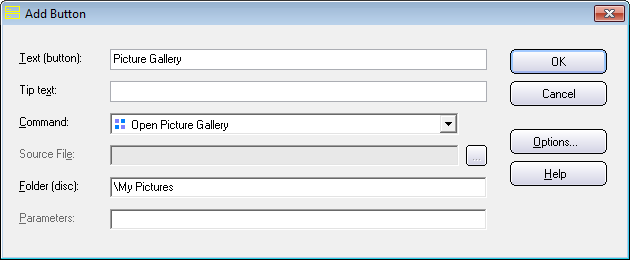
7. Now click on the Options button.
8. Open the Picture Gallery tab.
9. Enter "jpg" in the Filename extension text box.
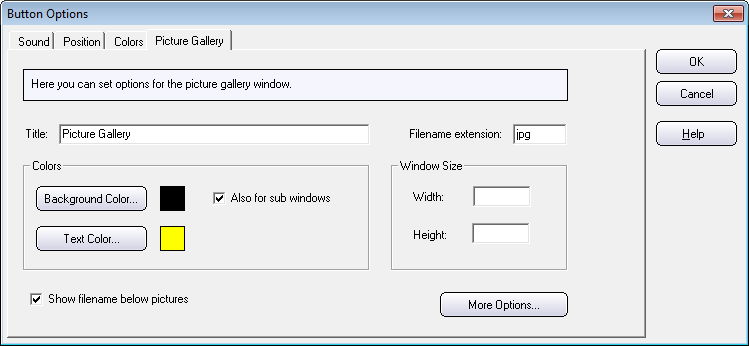
10. Now click the More Options button.
11. Click the Picture Size tab to open it.
12. Select the Use this height for the pictures in the gallery option.
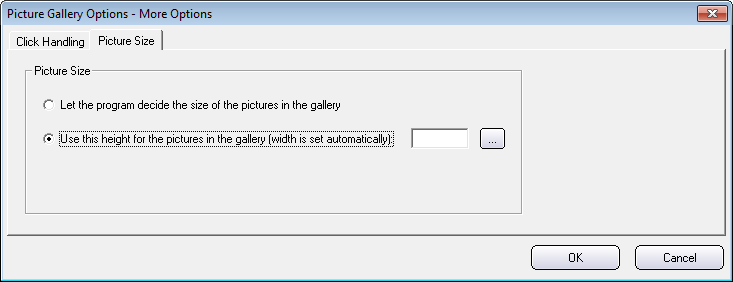
13. Now click the "..." button to the right of the option. The following
dialog box will be shown:
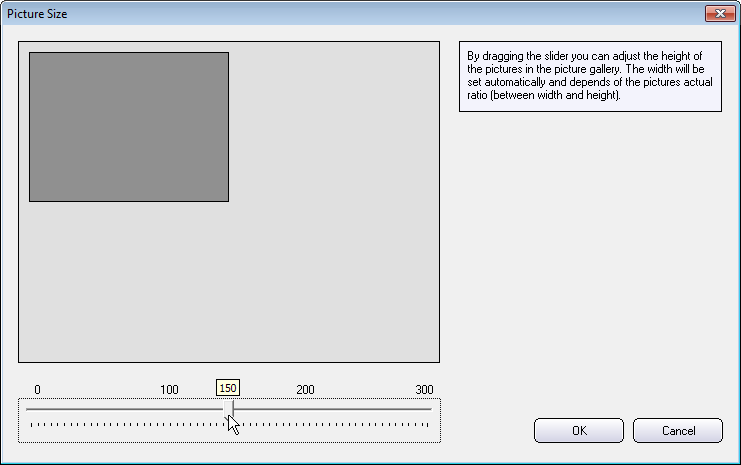
14. Now drag the slider to set a size (a height) for the picture. You can
drag the slider so the height is 150.
15. Click OK to close the dialog box.
16. The More Options dialog box will be shown again. The height of
the picture will now be displayed in the text box in the dialog box:
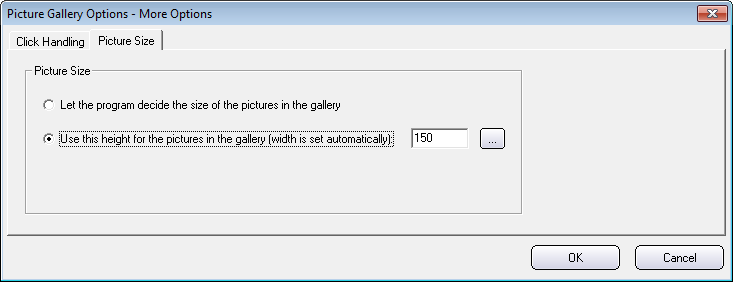
17. You can now close this dialog box and the others, till the editor's
main window is in focus again.
18. You can now create the menu (press the Create button).
19. After you have created the menu, you can create a folder with the name
\My Pictures in the same drive that you created the menu.
20. Now copy some JPEG pictures (.JPG files) to this folder.
21. Now run the menu and click on the "Picture Gallery" button in the menu
interface.
22. The Picture Gallery will look like this:
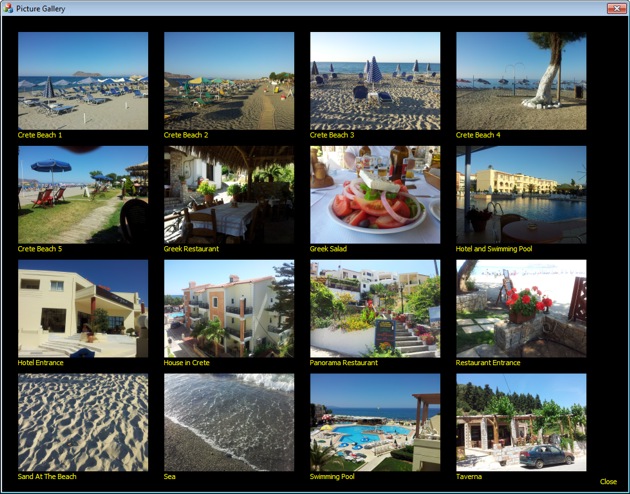
It may be simpler to create a USB flash drive project and use an
empty USB stick when you test this command for the first time because you
can use the actual folder structure and actual folders from the beginning.
When you succeed to make it work on a USB flash drive, you can create a
structure for a CD/DVD if you want to distribute your menu using this media.
|
Copyright © by SamLogic. All rights reserved.