The "Activate AutoRun" menu button
If you create a USB flash drive project in
CD-Menu Creator, a button for activation of AutoRun is automatically included
in the button list for the menu. When a user presses this button, a setup
program for installing AutoRun functionality is launched. This button is
intelligent and will only be shown in the menu if AutoRun functionality
has not been installed. If AutoRun functionality already is installed, this
button will not be shown.
The default label text for the button is "Activate AutoRun", but
you can specify your own text if you want. A default tip text is also included,
but can be modified. The screen dump below shows how the button can look
like:
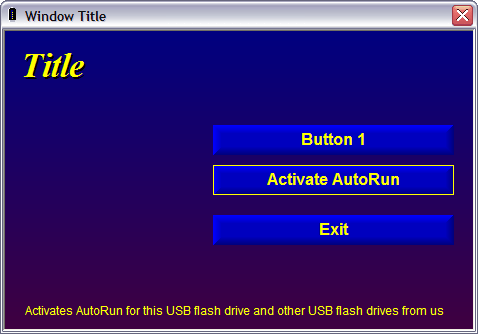
This menu button will always be shown in preview mode (if you preview
the menu by pressing the Preview button in the CD-Menu Creator editor),
but when you execute the menu the button will only be shown if AutoRun for
USB flash drives is not installed (activated) in the computer (technically
speaking, if not SETUP-USB-SUPERVISOR.EXE has been run yet).
|
Back to the tip (How to create an AutoRun
menu for a USB flash drive)
Copyright © by SamLogic. All rights reserved.