After you have created an
installation package you can get it automatically uploaded to a
server on the Internet if you want.
The upload is done by using the FTP protocol.
If you have enabled this
functionality in Visual Installer an extended Create
dialog box will be shown. A new option,
Upload created installation package to the Internet, in
the Create dialog box determines whether the installation
should be uploaded to a server or not.
If this option is selected, the installation will be uploaded to
the specified server and folder on the server after it has been
created on your local hard drive.
|
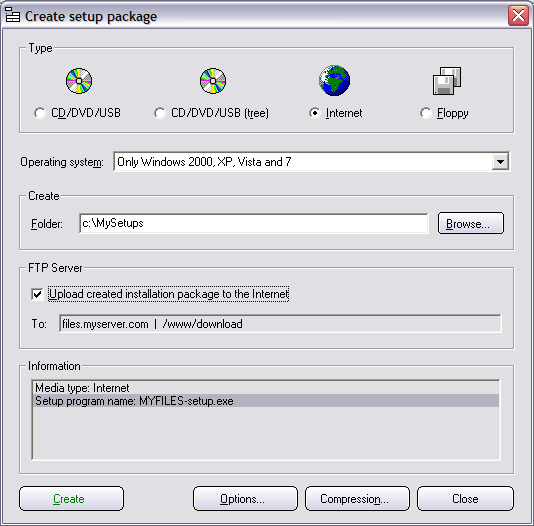 |
To enable this functionality you can
open the Internet tab in the Setup options
dialog box in Visual Installer. If you press the
FTP settings
button a new dialog box will be opened and in this dialog box
you can specify login information and a folder on the server
where the installation will be placed.
|
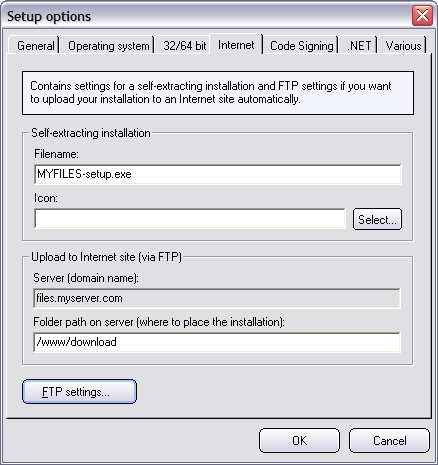 |
The FTP settings are stored per
project. But if the same settings should be used, just press the
Previous settings buttons in the
FTP settings dialog box
so will the settings you used last be retrieved.
|
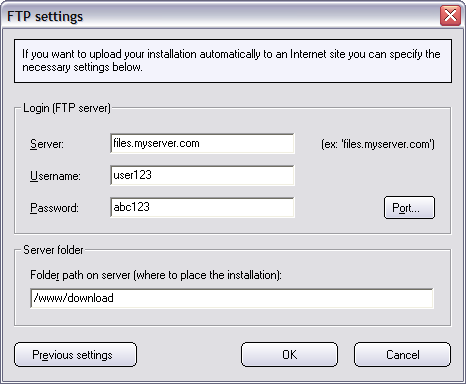 |
If you often upload installations to
Internet servers this new functionality will save time for you.
If you have a fast Internet connection and your setup package is
not too large in size you will almost not notice the extra time
it take to upload your installation. The upload will take place
immediately after it has been created on the harddisk.ont> |