If your digital certificate is located on a USB token (USB
stick) you can not specify a password in Visual Installer.
Instead you must enter a password when the driver software that
co-operates with the USB token asks for it.
Normally this is done everytime you code sign a file. But if you
code sign installations often, this can be a clumsy and
time-consuming way to handle the password and code signing
process. Instead you can
change a setting in the driver software, so you only need to
enter the password once per session.
If you use SafeNet as a driver/client software you can follow
the steps below to change the setting, so you only need to enter
the password once per session:
1. Open SafeNet Authentication Client Tools.
2. Navigate to Start > Program Files > Safenet >
Safenet Authentication Client Tools.
3. Click the Advanced View icon (gold gear).
4. In the menu tree in the left pane, select Client
Settings.
5. In the right pane, select the Advanced tab.
6. On the Advanced tab, select the Enable
single logon option.
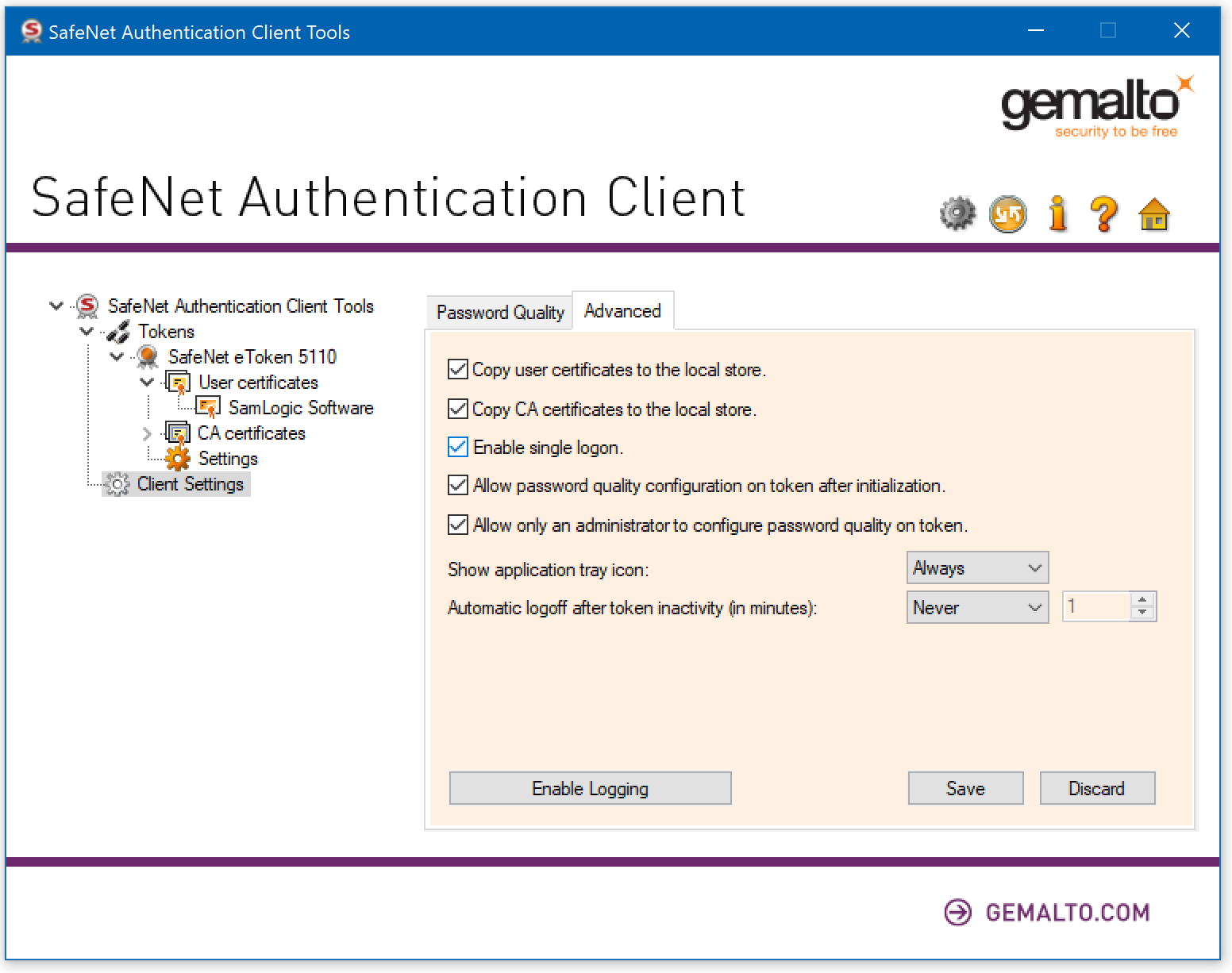
7. Click Save.
8. To activate the single logon feature, log off from the
computer and log on again.
You will find more information in the SafeNet documentation and
on the website where you bought your digital certificate (see
the support or FAQ section of the website).
|