It
is possible to create a self-extracting setup file with
SamLogic Visual
Installer. When you use this feature
Visual Installer will pack all files in the file list, and the
files which handle the installation, to a single compressed EXE
file. The ZIP algorithm is used to compress the file.
This functionality is useful if you upload software, or
documents, to the Internet because the user only need to
download one file, and only click on one file, to start the
installation.
As default the name of the setup file is MYFILES-setup.exe,
but in the tip below we will show you how to change both the
filename and the icon for the setup file. We will also show how
to create a self-extracting installation file via the
Create setup package dialog box in the Visual Installer
editor.
|
To create a
self-extracting setup file: |
1. Start Visual Installer and open an installation
project, or create a new project.
2. Select
the File - Create setup package menu item:
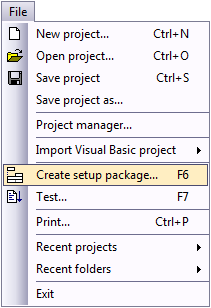
3. The
Create setup package dialog box is now shown. It looks like:
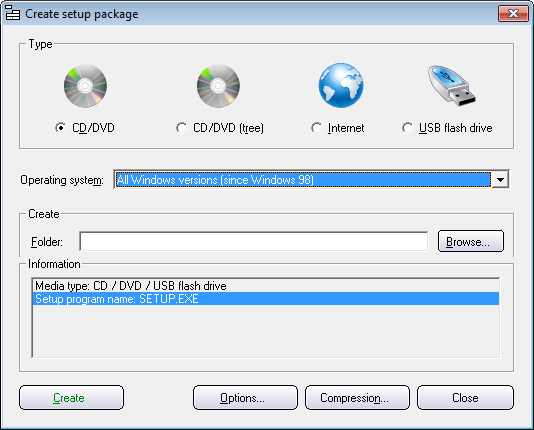
4. Click on the Options button in the dialog box
above, and select the Internet
tab in the new dialog box that appears:
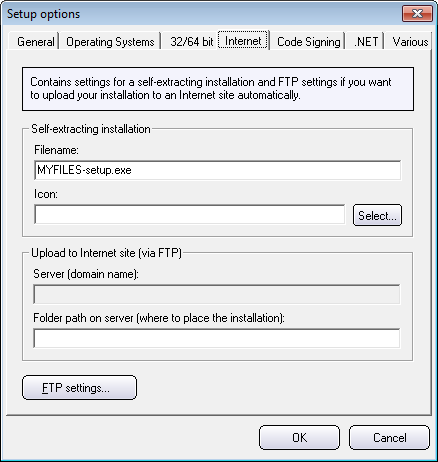
5. Enter a name for the self-extracting installation file
in the
Filename text box (e.g.: "MySetup.exe").
6. If you want, change the icon for the setup file via
the
Icon text box (you can press the Select button and
browse for an icon file).
7. Close the dialog box and select the Internet
option in the Create setup package dialog box.
8. Enter a destination folder in the Folder text
box (you can browse for a folder by pressing the Browse
button). The Create setup package dialog box should now
look like:
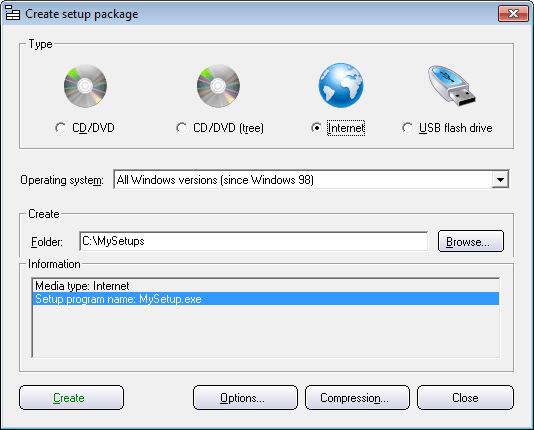
9. Click on the Create button to create an
installation
When you double-click on the "MySetup.exe" file in Windows
Explorer, the installation will start.
|