Tip: How to install a 64 bit program

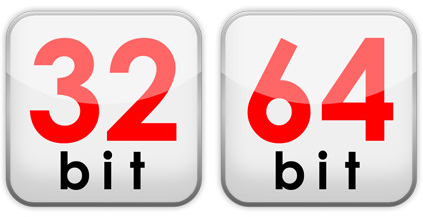 The
Professional version of the
SamLogic Visual Installer
installation tool can install both 32 and 64 bit programs.
Different folders on the hard disk and different keys in the
Registry is used, so it is important to inform Visual Installer
if your application is a 32 bit or a 64 bit software. In this
tip we will how to specify in Visual Installer whether a 32 bit
or 64 bit application will be installed. The
Professional version of the
SamLogic Visual Installer
installation tool can install both 32 and 64 bit programs.
Different folders on the hard disk and different keys in the
Registry is used, so it is important to inform Visual Installer
if your application is a 32 bit or a 64 bit software. In this
tip we will how to specify in Visual Installer whether a 32 bit
or 64 bit application will be installed.
| Note. Installation of 64
bit applications is only supported by the Professional
version of Visual Installer. The Standard version of
Visual Installer can only install 32 bit applications.
This tip requires Visual Installer / Professional. |
|
How to install a 64 bit program
with Visual Installer: |
1. Start Visual Installer and create a new installation
project.
2. Add a 64 bit program file and it support files to the
file list.
3. Select Setup options menu item from the Special
menu.
4.
Open the 32/64 bit tab.
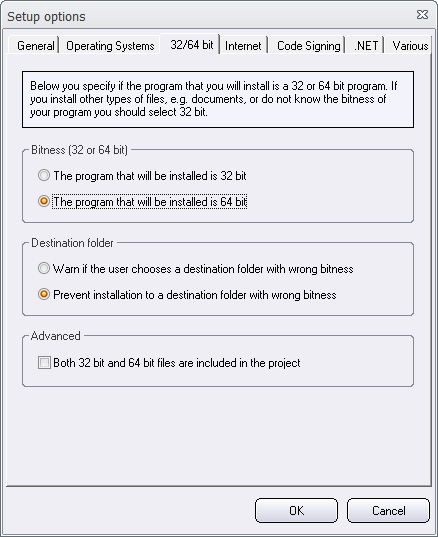
5. Select
the The program that will be installed is 64 bit option.
6. Click on the OK button.
7. Click on the button with three dots (...) to the right of the
Main folder text box in the File list tab.
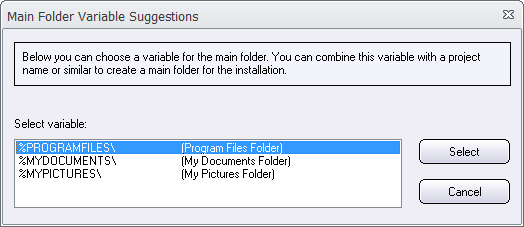
8. Select the %PROGRAMFILES variable
from the list in the dialog box that is shown (mark the variable
and press the Select button).
9.
In the
Main folder text box in the File list tab, enter the
folder name for your program after the
%PROGRAMFILES variable.
For example, see the picture below:
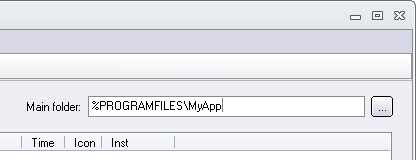
10. Save the project.
11.
Create an installation package by choosing the File -
Create setup package menu item.
You have
now created an installation project that installs a 64 bit
application. You can test that the program installs as expected
in a 64 bit computer with 64 bit Windows installed.
| The
%PROGRAMFILES variable that
is used above is an "intelligent" variable that always
will contain the correct folder path to the Program
Files folder, regardless of the bitness of the
system and Program Files folder. It will also
take into account that localized folder names can be
used for the Program Files folder. |
|
< Tips Index Page
|
 |
Visual
Installer Tip |
|
|
Only Professional
Version |
|