After you have released your first version of your software
there is a big likelihood that you will release an update or
upgrade of your software, for example with bug fixes or with new
requested functions. Our installation tool
SamLogic Visual
Installer has a built-in function that will help you manage
updates and upgrades in an easy way.
The update function in Visual Installer
The update function in Visual Installer works in this way: when
a user are going to install an update or upgrade of your
software, the update function will check in which folder on the
hard disk that your program file was installed the last time. If
the program file is found and the destination folder is known,
Visual Installer will not ask for a destination folder; it will
only install the files. If the program file can not be found and
the destination folder is unknown, Visual Installer will ask for
a destination folder. In this way the same setup package can be
used for both new installation and for updates/upgrades.
|
How to activate
the update function in Visual Installer: |
1. Start Visual Installer and open your current installation
project, or create a new project.
2. Open the Dialog boxes tab in the editor.
3. Select the Destination folder option in the tab and click the
"..." button to the right of the option.
4. Click the Updates button. The following dialog
box will be shown:
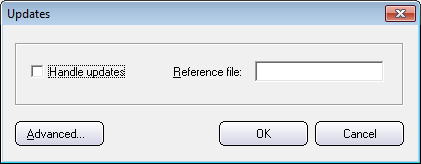
5. Check the Handle updates check box.
6. Enter a reference file at the Reference file
text box. This should be the main application file, or similar,
of your project. The reference file must always be placed in the
main folder of the installation (%DESTDIR)
and must never be placed in a sub folder. The reference file
should be an executable file (a file with an .EXE
filename extension).
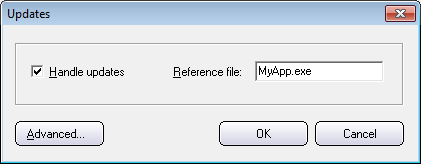
7. Close the dialog boxes, and create an installation.
If you run the installation for the first time in a computer,
Visual Installer's setup program will ask for a destination
folder. But if you run the installation for a second time,
Visual Installer's setup program will not ask for a destination
folder anymore. Instead it will install the files to the same
destination folder as the first time.
The
update information is stored in Registry in Windows. The
following Registry key is used:
HKEY_LOCAL_MACHINE\SOFTWARE\Microsoft\Windows\CurrentVersion\App
Paths
This
is a standardized key in Registry for storage of
information about installed application's installation
folders. However, you can use another key in Registry if
you want. If you press the Advanced button in the
Updates dialog box, a new dialog box is shown
where you can enter an alternative key to use instead.
|
|