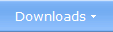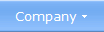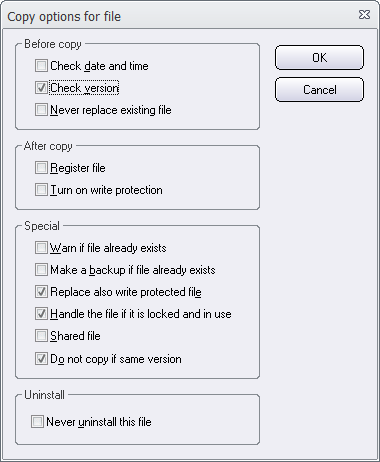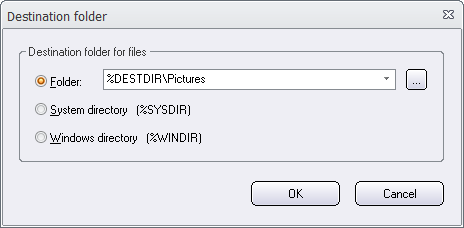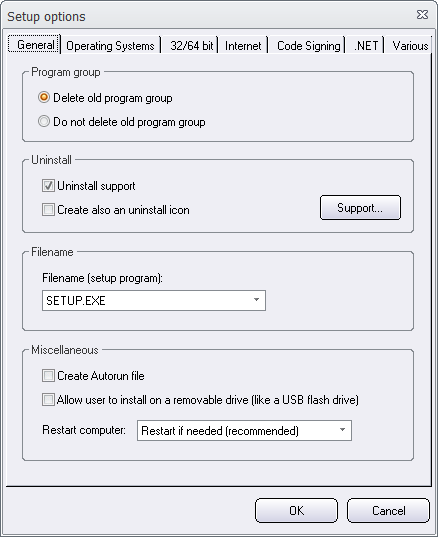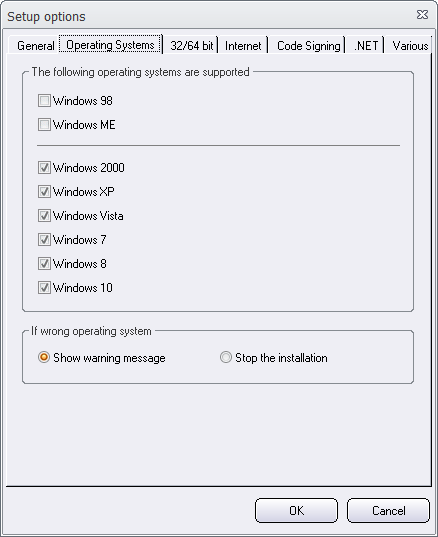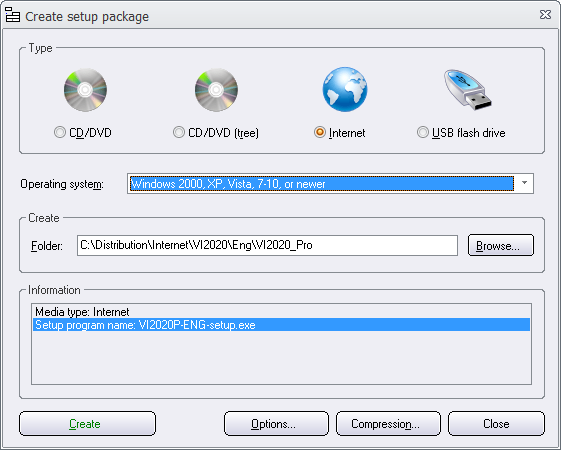|
|
SamLogic Visual Installer
- More Information The development environment in SamLogic Visual Installer is very flexible and you have much control over how you create your installations. Below we describe some functions in the setup tool.
How Visual Installer handles Registry |
|||||||||||||||||||||||||||||||||||||||||||||||||||||||||||||||||||