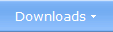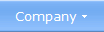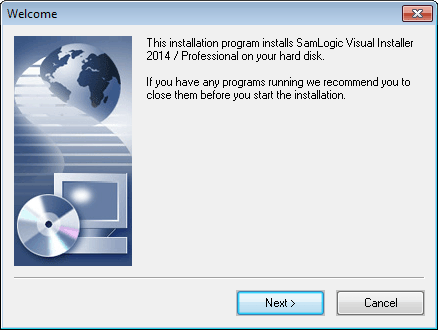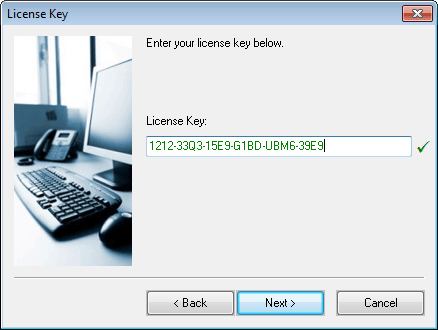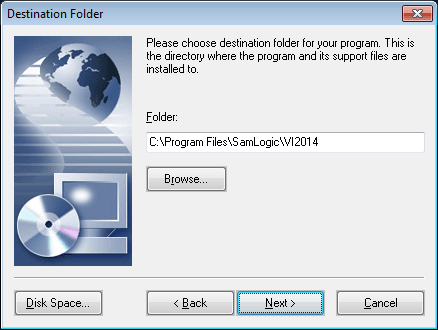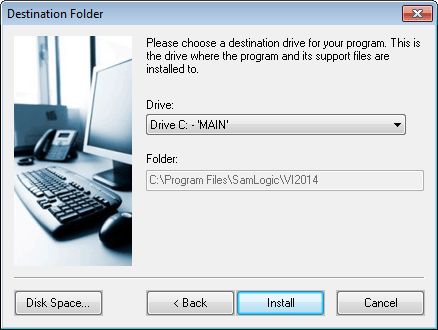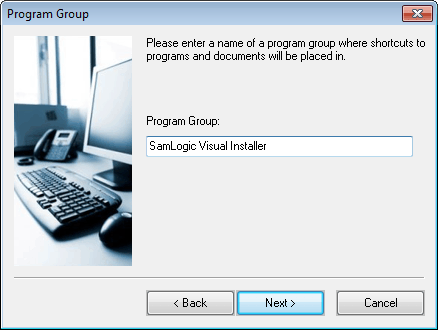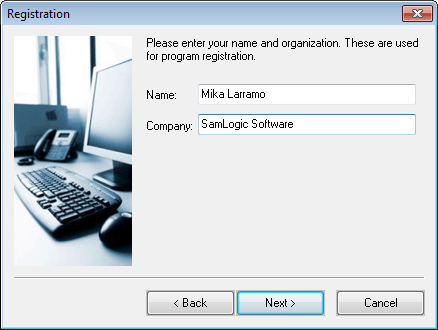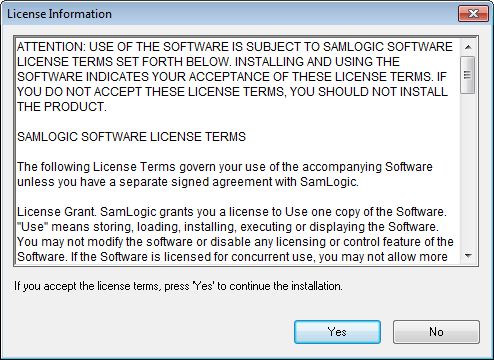|
|
Setup wizard - Many
ready-to-use setup dialog boxes included There are many built-in setup dialog boxes in Visual Installer that can be used to create a professional setup wizard in just minutes. You just choose those setup dialog boxes that you want to use and specifiy some text, and they will be included in your installation project. You can also choose pictures for the dialog boxes; you can use your own pictures or choose one of the many built-in pictures that follows Visual Installer. Below we show some of the setup dialog boxes that can be used in Visual Installer's setup wizard.
One other useful dialog box that is included in the Visual Installer tool is the Password dialog box. This dialog box can ask for a password during the installation process. It functions like the License key dialog box described above but the text that the user enters in the text box (input field) will be replaced with asterisk characters (stars). < Go back |
|||||||||||||||||||||||||||||||||||||||||||||||||||||||||