CONTENT
 Foreword
Foreword
 How to install a font with Visual Installer
How to install a font with Visual Installer
 How to check that a file is dual code
signed
How to check that a file is dual code
signed
 Using wildcard characters in a file
path (CD-Menu Creator)
Using wildcard characters in a file
path (CD-Menu Creator)
 How to add social media icons to a menu
interface
How to add social media icons to a menu
interface
 More news on Facebook
More news on Facebook
|
FOREWORD
To [$Namn],
In this issue of our newsletter you can read about how
to install a font with Visual Installer. You can also
read about how to check that a setup package is dual
code signed.
We have also included two tips for CD-Menu Creator that
shows how to use wildcard characters in filenames and
how to use social media icons in menu interfaces.
Sincerely,
Anders Persson
SamLogic Software |
HOW TO INSTALL A FONT WITH VISUAL
INSTALLER
 Sometimes
the fonts that are included in Windows are not enough, and
you need to distribute your own font(s) with your software.
But before they can be used in another computer, they must
be installed in the right system folder and registered in
the system. Sometimes
the fonts that are included in Windows are not enough, and
you need to distribute your own font(s) with your software.
But before they can be used in another computer, they must
be installed in the right system folder and registered in
the system.
Luckily Visual Installer supports installation and registration
of fonts. So it is easy to add a font to your installation
and have it installed and registered in another computer.
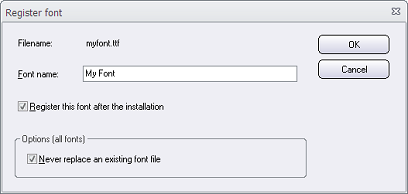
In this tip we will show how to add a font file to an installation
project and how to make sure it will be registered in the
system during the installation:
 How
to install a font with Visual Installer How
to install a font with Visual Installer
|
HOW TO CHECK THAT A FILE IS DUAL
CODE SIGNED
Nowadays it is strongly recommended to dual code sign a
setup package so both a SHA-1 and a SHA-2 code signing certificate
are used. In this blog post we explain why:
 Visual
Installer now supports SHA-2 and dual code signing Visual
Installer now supports SHA-2 and dual code signing
But how can you check that a setup package is successfully
dual code signed? You will find the answer in this blog
post:
 How
to check that a file is dual code signed How
to check that a file is dual code signed
|
USING WILDCARD CHARACTERS IN A
FILE PATH
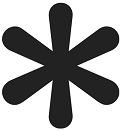 If
the filenames of the files on a CD, DVD or USB stick need
to be changed after the first creation of the menu interface,
the whole menu need normally be re-created. But starting
with version 8.5.3 of CD-Menu Creator, another method is
available. Instead of specifying an exact filename, you
can use a wildcard character (an asterisk) and only specify
the filename extension of the filename (for example:
*.doc). Then the filename of the file in the folder
can be set freely; you just need to keep the same filename
extension. If
the filenames of the files on a CD, DVD or USB stick need
to be changed after the first creation of the menu interface,
the whole menu need normally be re-created. But starting
with version 8.5.3 of CD-Menu Creator, another method is
available. Instead of specifying an exact filename, you
can use a wildcard character (an asterisk) and only specify
the filename extension of the filename (for example:
*.doc). Then the filename of the file in the folder
can be set freely; you just need to keep the same filename
extension.
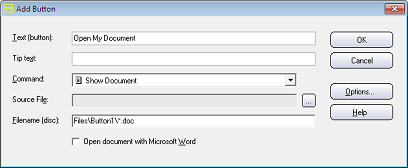
We will explain more in this blog post:
 CD-Menu
Creator: Using wildcard characters in a file path CD-Menu
Creator: Using wildcard characters in a file path
|
USB MENU
CREATOR - AUTORUN MENUS FOR USB STICKS
 With
USB Menu Creator you can create AutoRun menu interfaces
for USB sticks and SD cards. With
USB Menu Creator you can create AutoRun menu interfaces
for USB sticks and SD cards.
USB Menu Creator is a special bundle that contains
the following 3 products: CD-Menu Creator, USB AutoRun Creator
and Image Resizer.
 More
information More
information |
HOW TO ADD SOCIAL MEDIA ICONS TO
A MENU INTERFACE
It is possible to add clickable social media icons to a
menu interface that is created with CD-Menu Creator; for
example clickable icons that contain logotypes for Facebook,
Twitter, Google++, Instagram, YouTube etc. When a user clicks
on a icon, the corresponding social media page is opened
on the Internet.

In this step-by-step tip we explain how to add clickable
social media icons to a menu interface:
 How
to add social media icons to a menu interface How
to add social media icons to a menu interface
|
MORE NEWS ON FACEBOOK
 More
news are available on our
Facebook page. Click on the link below to visit our
Facebook page: More
news are available on our
Facebook page. Click on the link below to visit our
Facebook page:
|

 Sometimes
the fonts that are included in Windows are not enough, and
you need to distribute your own font(s) with your software.
But before they can be used in another computer, they must
be installed in the right system folder and registered in
the system.
Sometimes
the fonts that are included in Windows are not enough, and
you need to distribute your own font(s) with your software.
But before they can be used in another computer, they must
be installed in the right system folder and registered in
the system.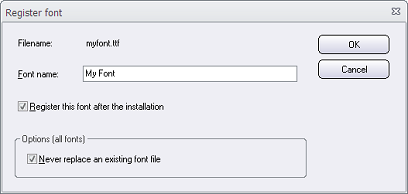
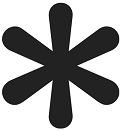 If
the filenames of the files on a CD, DVD or USB stick need
to be changed after the first creation of the menu interface,
the whole menu need normally be re-created. But starting
with version 8.5.3 of CD-Menu Creator, another method is
available. Instead of specifying an exact filename, you
can use a wildcard character (an asterisk) and only specify
the filename extension of the filename (for example:
*.doc). Then the filename of the file in the folder
can be set freely; you just need to keep the same filename
extension.
If
the filenames of the files on a CD, DVD or USB stick need
to be changed after the first creation of the menu interface,
the whole menu need normally be re-created. But starting
with version 8.5.3 of CD-Menu Creator, another method is
available. Instead of specifying an exact filename, you
can use a wildcard character (an asterisk) and only specify
the filename extension of the filename (for example:
*.doc). Then the filename of the file in the folder
can be set freely; you just need to keep the same filename
extension.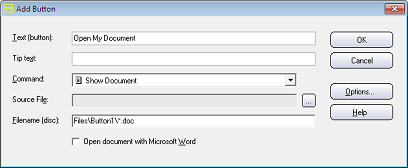
 With
USB Menu Creator you can create AutoRun menu interfaces
for USB sticks and SD cards.
With
USB Menu Creator you can create AutoRun menu interfaces
for USB sticks and SD cards.
