 Nowadays
it is common to have localized applications (applications in
local languages) and in these cases also the installer should be localized (using the same language).
With our installation tool
SamLogic Visual
Installer you can create localized setup packages in an easy
way by using language files. Nowadays
it is common to have localized applications (applications in
local languages) and in these cases also the installer should be localized (using the same language).
With our installation tool
SamLogic Visual
Installer you can create localized setup packages in an easy
way by using language files.
An English and German language file is included, but you can
create your own language files in an easy way.
A language file is a text file (with the filename extension
.LNG) that contains all standard texts and messages that are
shown during an installation, and in the tip below we will show how to create
your own a language file.
|
How to create a language
file |
Below we will show you how to create a new language file in the
Visual Installer editor:
1. Start Visual Installer.
2. Select the Language menu item from the
Special
menu.
3. Click the Add language button in the dialog box
that is shown.
4. Enter a name of the language file in the Filename
text box in the new dialog box that is shown.
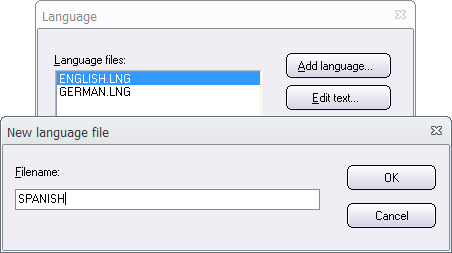
5. Click OK to close the dialog box. A new
language should now have been added to the list:
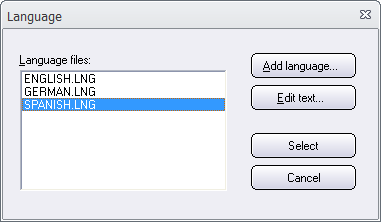
You have now created a new language file. To change the text in
a language file, select the language file in the list and click
on the Edit text button. The language file will now be
opened in a text editor, usually in Notepad. You can now
edit the text in the language file. When you have done the
changes you want, save the file with current filename and folder
location. Thereafter, if you want to use the created language
file to your current installation project, select the language
file in the list and click on the Select
button in the Language dialog box.
More details
You will find more information about language files
on this
page. There we will explain how a language file is formated
and where on your hard disk you can find Visual Installer's language files. This
information can be
useful if you want to edit them directly, for example using your
favorite text editor or word processor.
Note.
Some texts are
stored directly in the project file and are not changed
when you change language as described above. This is
include some texts in dialog boxes. How to change these
kind of texts are described in
this tip. |
|