If
your application only can be run in specific versions of Windows
(for example in Windows Vista and later) you can set
Visual
Installer to check which Windows version the
user has, and then warn or stop the installation if the Windows
version is not supported by your software. This will prevent
user's from running programs in operating systems that are
not supported.
In the tip below, we will show how to create an installation that
can only be installed in Windows Vista, Windows 7, Windows 8 and
Windows 10. If the user has another version of Windows, for
example Windows XP, an information box is shown and the
installation is stopped.
|
How to prevent an
installation
in wrong version of Windows: |
1. Start Visual Installer and open your current
installation project, or create a new project.
2.
Select the Setup options menu item from the Special
menu:
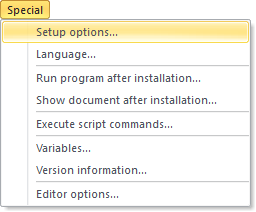
3.
In the dialog box that is shown, open the Operating Systems
tab.
4.
Clear all check boxes except those for
Windows Vista,
Windows 7,
Windows 8 and
Windows 10.
5.
Select the Stop the installation option in the If
wrong operating system group.
The dialog box should look like this:
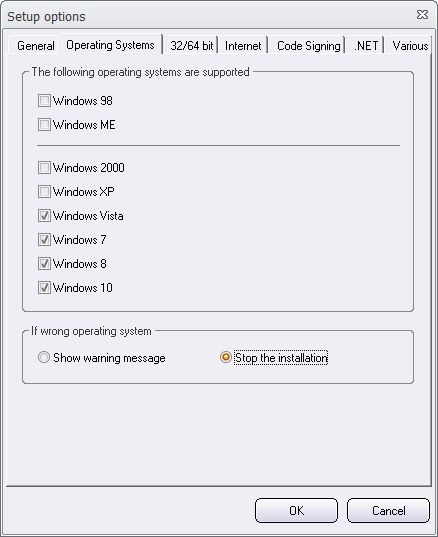
6.
Close the dialog box by pressing the OK button.
7. Create an installation and test the installation in
different versions of Windows.
The installer will only allow an installation in Windows Vista, Windows 7, Windows 8
and Windows 10. If someone tries to
install your software in another version of Windows, for example in
Windows XP, Visual Installer will show an information message
box and stop the installation. |