Tip: How to create multiple menus on a CD or DVD (Three levels of menus) |
Part 1 (2) |
In this tip we showed how
to create a menu system with two levels of menus. But sometimes two
levels is not enough, so in the following tip we will show how to create a
menu system with three levels of menus. The picture below shows how
the main menu and level two and level three of sub menus are linked
together (in the menu system that we create with this tip).
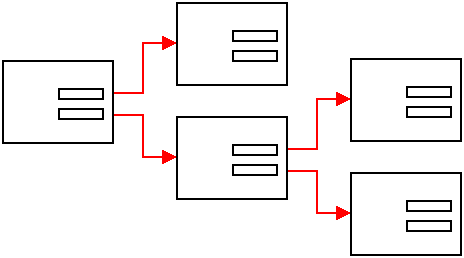
When you create a menu system with two levels of menus (as described
in this tip) there are
built-in commands, specialized on opening menus, that can be used.
But when you need to create a menu system that contain three levels of
menus, these commands can not be used because they are tailored to
be used with systems with two levels of menus. Instead you must use
the Run Program & Close command when you want to create a
menu system with three levels of menus. And you must start the
SLCDMENU.exe program file. SLCDMENU.exe is the program that
draws the menu, so you can start it in the same way that you start
any other program.
When you link buttons to the SLCDMENU.exe program file, you are free
to have so many levels of menus that you want. You can also jump
between the levels in any way that you want. You only need to
specify a fully functional path to the SLCDMENU.exe file that you
want to start. The path can be relative (like:
MySubMenu1\SLCDMENU.exe) or absolute (like:
\MyMenus\MySubMenu1\SLCDMENU.exe). An absolute path starts from
the drive root, and an relative path starts from the same folder as
the current instance of SLCDMENU.exe is running in. If you are not
familiar with absolute and relative paths, you can read
this
information page before you continue the tip.
Below we will show how to create a menu system with three levels of
menus. We will create one main menu and two sub menus at level two
and two sub menus at level three.
![]()
First create the folder structure
It is easiest to start with the folder structure. For
this tip, you need to create the following folder structure:
CDMainMenu
Level2_SubMenu1
Level2_SubMenu2
Level3_SubMenu1
Level3_SubMenu2
The picture below shows how the menu structure looks like in Windows
Explorer:
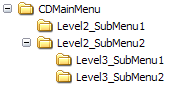
You can create the folder structure on your hard disk. For example
on the C:\ root of your hard drive, or in a sub folder on the
drive. In this
tip we assume that the folder structure is created on the C:\
root.
![]()
Next, create the project files
After you have created the folder structure on your hard
disk it is time to create the CD-Menu Creator project files. On the
next page we will show you in detail how to create all necessary
project files. Click on the link below to continue:
 Click here for part 2 of
the tip
Click here for part 2 of
the tip
![]()
< Go Back
Copyright © by SamLogic. All rights reserved.