It
sometimes happens that it slips duplicate contacts into a
mailing list by mistake. This means that the same e-mail
address, and possibly name etc., appears several times in the
list. However, it is very easy to find duplicates in a mailing
list in MultiMailer. As well as removing them. Below we will
show how.
|
How to find duplicates
in a mailing list in the easiest possible way: |
If you select the menu option Edit - Select Duplicates in
MultiMailer:
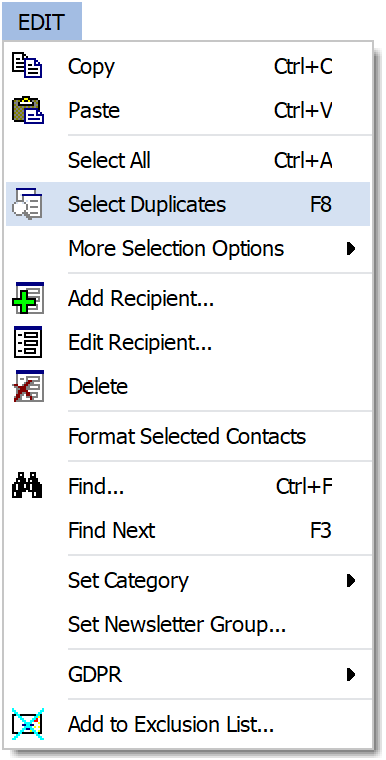
or press the F8 key, MultiMailer will mark all
duplicates in the mailing list:

MultiMailer will mark the duplicates in two different ways.
First with two (or more) arrows to the left of the duplicates.
But also by highlighting every row with each extra
occurrence of the contact. See the picture above.
This allows you to
quickly delete all duplicates in a mailing list. After you have reviewed
the duplicates in the mailing list, you just need to press
the Delete key, and you will get rid of all extra occurrences of the
contacts with just one click!
| When you mark duplicates
using the method described above, MultiMailer always
leaves the first occurrence of the email address in a
duplicate group unmarked. So when you press Delete,
all occurrences of the email address are deleted except
for the first one. This is a very fast way to remove
duplicates from the mailing list. |
The arrows
that appear to the left of the contacts are also useful, as they
allow you to see which contacts are duplicates even if you
manually select a contact in the list or scroll up
or down in the list with the keyboard. The image below shows how it
might look:

If you want to review manually and decide for yourself which
extra occurrence should be deleted, you only need to select the
contact that you want to be deleted and delete it.
At the bottom left of the editor window (in the status line)
you will see how many duplicates there are currently in the
mailing list:
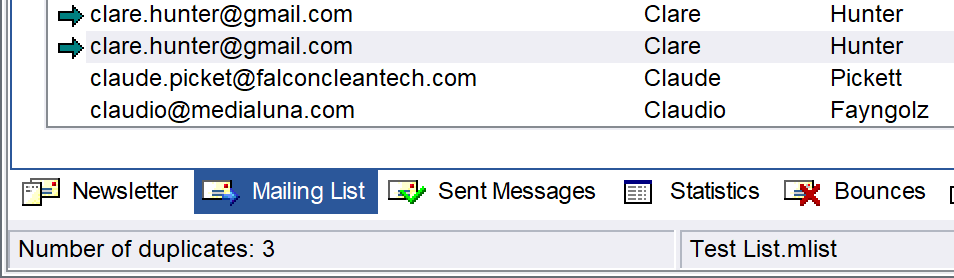
If you have removed the selections (intentionally or accidentally)
and quickly want all duplicates to be selected again, you only need to
press the F8 key again.
|