In
MultiMailer it is possible to use
emojis in newsletters. You can use emojis in a subject line
or in the email text itself.
Emojis are graphic symbols with different motifs that are a kind
of further development of smilies, which have existed for a
while in the e-mail context. Emojis are now included in the
Unicode character system, which means that they can be inserted
into regular emails and displayed correctly by email recipients.
Pretty much all devices, email readers and operating systems
support emojis today. Below are some examples of emojis:
🍓 🌞 ⚽ 😎
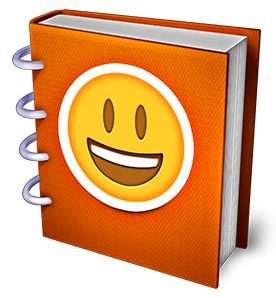 Lists
of emojis suitable for e-mail are available on the web. A good
one is the website
Emojipedia,
which has divided the emojis into categories. You can also
search for specific emojis on the website. In order for you to
be able to quickly and easily open this website from
MultiMailer, we have added a menu option in the Help menu
called Emojis. If you select this menu option, the
Emojipedia
website will open. Lists
of emojis suitable for e-mail are available on the web. A good
one is the website
Emojipedia,
which has divided the emojis into categories. You can also
search for specific emojis on the website. In order for you to
be able to quickly and easily open this website from
MultiMailer, we have added a menu option in the Help menu
called Emojis. If you select this menu option, the
Emojipedia
website will open.
We will use Emojipedia for the tip below. But there are also
other lists. Further down in this tip, we list some options.
|
To insert an emoji into
a subject line: |
1. Start MultiMailer and open the Newsletter tab.
2. Open the
Emojipedia
website (for example by selecting the menu item Help - Emojis
in MultiMailer or by clicking on the link at the beginning of
this sentence).
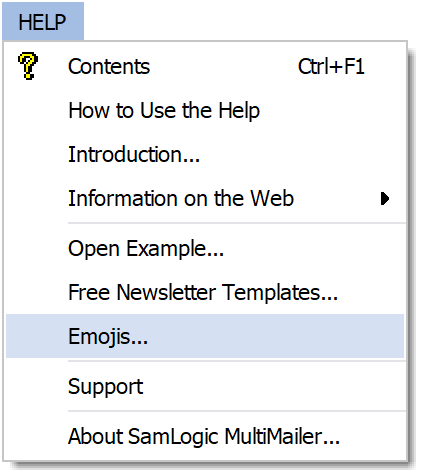
3. Click on a category of emojis at Categories on
the web page. Alternatively, search for an emoji via the search
box that appears on the web page.
4. Select and click on the emoji you want to use.
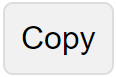 5. Click the Copy button on the web page. The
emoji is now copied to the clipboard. 5. Click the Copy button on the web page. The
emoji is now copied to the clipboard.
6. Return to MultiMailer.
7. In MultiMailer, paste the emoji at Subject in
the Newsletter tab where you want it. Paste by either:
- right-click and select Paste from the menu that appears
- press the keyboard combination Ctrl Shift V or Shift
Insert
The emoji will be inserted at the cursor position.
|
To insert an emoji into
an email text: |
1. Start MultiMailer and open the Newsletters tab.
2. Open the
Emojipedia
website (for example by selecting the menu item Help - Emojis
in MultiMailer or by clicking on the link at the beginning of
this sentence).
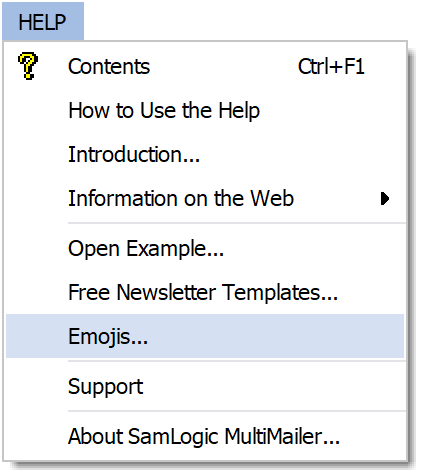
3. Click on a category of emojis at Categories on
the web page. Alternatively, search for an emoji via the search
box that appears on the web page.
4. Select and click on the emoji you want to use.
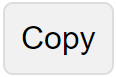 5. Click the Copy button on the web page. The
emoji is now copied to the clipboard. 5. Click the Copy button on the web page. The
emoji is now copied to the clipboard.
6. Return to MultiMailer.
7. Paste the emoji in the large main text box in the
Newsletter tab in MultiMailer at the position you want to
have it inserted. Paste by pressing the keyboard combination
Ctrl V or Shift Insert. The emoji will be inserted at
the cursor position.
FAQ
about emojis
Do all emojis work with
recipients?
Support for emojis is widespread today, but it may be a
good idea to test your chosen emoji against different
email clients because different emojis have been around
for different lengths of time in the Unicode system, and
there is a risk that if you choose an emoji that is too
recent, it not supported by all email clients. But the
best thing is simply to try. (A list of the very newest
emojis can be found on this page.)
Why is there sometimes a
black square instead of an emoji in MultiMailer?
In some cases, the emoji is too new for Windows or for
MultiMailer. The list of emojis is constantly updated,
and operating systems and programs can sometimes be a
little behind here. To be on the safe side, you can
choose a different emoji.
Does it matter which
version of Windows I'm running MultiMailer on?
We strongly recommend that you run MultiMailer in
Windows 10 or Windows 11 because emojis are a fairly new
feature and support in older Windows is poor. However,
it also works in Windows 7 and 8, in case you have the
"Arial Unicode" font installed in your system. In
Windows 10, "Arial Unicode" is not required.
Why do emojis look
different on different email clients?
There is no exact standard for how an emoji must look,
but different operating systems and different email
clients make their own interpretation. However, the
meaning/symbolism of an emoji is usually the same,
regardless of recipient.
Why doesn't the emoji look
the same in MultiMailer as it does in the recipients?
For the same reasons as above. Different software draws
the emoji in slightly different ways. Before you
definitely decide to use a certain emoji, try sending an
email with that emoji inserted in different email
clients. Then you will see how it looks with the
recipients.
Where can I find a list of
emojis?
Here are a couple of websites with complete lists of the
emojis that work with email:
 Emojipedia Emojipedia
 Get
Emoji Get
Emoji
 Emoji
Copy Emoji
Copy
 unicode.org unicode.org
See also
We recommend also:
 Using Emoji & Symbols in Your Email Subject Lines Using Emoji & Symbols in Your Email Subject Lines
|
|