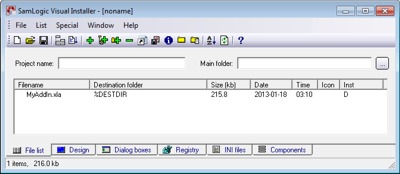CONTENT
 Foreword Foreword
 What
is code signing? What
is code signing?
 Visual
Installer supports code signing Visual
Installer supports code signing
 How
to code sign a setup package How
to code sign a setup package
 How
to install a VB 6.0 application How
to install a VB 6.0 application
 How
to install a VB.NET application How
to install a VB.NET application
 How
to install an Excel Add-In using Visual Installer How
to install an Excel Add-In using Visual Installer
|
FOREWORD
This is the fourth special newsletter in a series of
five
for those who had downloaded a trial version of SamLogic
Visual Installer. The newsletters contain articles and
practical tips about Visual Installer.
In this issue you can read about why it´s important to
code sign your setup package. We have also included a
tip that shows how to code sign a setup package using
Visual Installer.
Visual Installer has powerful support for Visual Studio
/ Visual Basic. In this article you can read more about
this. We have also included two tips that show how to
import av VB project and create a setup package for the
VB application. Finally we have included a tip that
shows how to install an Excel Add-in using Visual
Installer.
If you have questions about Visual Installer, please feel
free to contact me. If you want to read another issue in
this special newsletter series they are available here:
 #1
- A powerful and easy-to-use setup tool #1
- A powerful and easy-to-use setup tool
 #2
- The setup wizard in Visual Installer #2
- The setup wizard in Visual Installer
 #3
- How to make a good first impression of your application #3
- How to make a good first impression of your application
 #5
- 64 bit and localized installations #5
- 64 bit and localized installations
Sincerely,
Anders Persson
SamLogic Software |
 WHAT
IS CODE SIGNING? WHAT
IS CODE SIGNING?
You may have heard the term code signing before.
But what is it? We will give you an explanation in this
Q&A page, where we also gives answers some other
related questions:
 What
is Code Signing / Digital Signature / Digital Certificate? What
is Code Signing / Digital Signature / Digital Certificate? |
VISUAL INSTALLER SUPPORTS CODE SIGNING
Visual Installer supports code signing (digital signing)
of setup packages. The digital signature that is added
to the setup package assures that the setup program and
the files to install have not been tampered with, or
infected by malware, since the creation. A code signed
setup package also generates fewer warning messages, and
those messages that are shown are not so harsh.
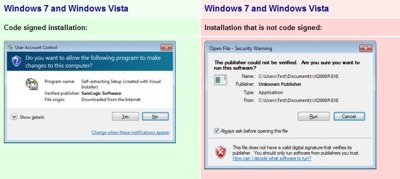
Visual Installer can code sign a setup package
automatically
Visual Installer has built-in functions to automatically
code sign a setup package. Microsoft Authenticode
technology is used in the signing process. You can read
more on this web page:
 Visual
Installer - Can create a code signed setup package Visual
Installer - Can create a code signed setup package
|
HOW
TO CODE SIGN A SETUP PACKAGE
In this step-by-step tip we will show you how to code
sign a setup package using Visual Installer:
 Tip:
How to code sign a setup package Tip:
How to code sign a setup package
|
HOW
TO INSTALL A VB 6.0 APPLICATION
Visual Installer has powerful functions for setup of VB
6.0 programs. It can install VB6 program files, ActiveX
components, DLL files, type libraries, databases,
database engines (DAO, ADO, RDO etc.), and other types
of files, in an automatic way. By analyzing your VB
project file (the .VBP file) Visual Installer will know
which files to include in the setup project. Visual
Installer will collect the files automatically.
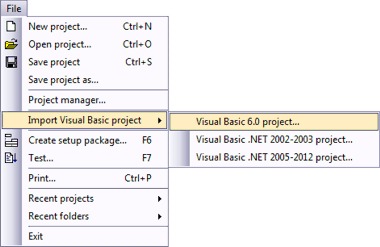
Visual Installer can replace the Package and Deployment
Wizard tool, so you can give your installations a
professional and modern user interface. The setup tool
can also handle license keys and password to protect
your installations. Created installations can be code
signed and multiple languages can be used for an
installation.
In this step-by-step tip we shows how to import a VB6
project and create an installation package for it. This
tip is available both as a text tip and video tip:
  Tip:
How to create an installation for a VB6 application
Tip:
How to create an installation for a VB6 application
|
HOW
TO INSTALL A VB NET APPLICATION
Visual Installer can also import a Visual Basic .NET
project file and create an installation package for a
VB.NET application. All versions from Visual Basic 2002
to Visual Basic 2012 (Visual Studio 2012) are supported
by Visual Installer. The following tip shows how to import a
VB.NET project and create an installation package for
it. This tip is available both as a text tip and video
tip:
  Tip:
How to create an installation for a VB.NET application
Tip:
How to create an installation for a VB.NET application
|
CREATE
AUTORUN MENUS WITH CD-MENU CREATOR
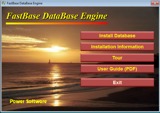 With
our tool CD-Menu Creator you can create an autorun / autoplay menu
interface for a CD, DVD or USB flash drive in an easy
way. From a menu
users can run programs, open documents, play movies, open
web pages etc. With
our tool CD-Menu Creator you can create an autorun / autoplay menu
interface for a CD, DVD or USB flash drive in an easy
way. From a menu
users can run programs, open documents, play movies, open
web pages etc.
The program is very easy to use and useful if you distribute
software via a CD, DVD or USB stick. CD-Menu Creator can
also be used to distribute product and company presentations,
and electronic documentation like PDF files.
 Read
more about SamLogic CD-Menu Creator Read
more about SamLogic CD-Menu Creator |
HOW
TO INSTALL AN EXCEL ADD-IN USING VISUAL INSTALLER
With Visual Installer you can also install an Excel
Add-in in an easy way.
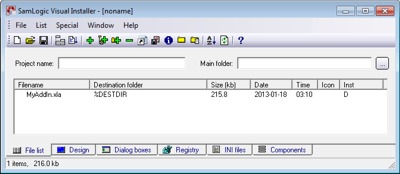
This step-by-step tip describes
how to do it. The tip is available both as a text tip
and a video tip:
  Tip:
How to install an Excel Add-In using Visual Installer
Tip:
How to install an Excel Add-In using Visual Installer
|
|
|
BUY
NOW:
Visual Installer
Order the latest version of our installation tool.
Prices from 99 dollar:
 Order
here Order
here
|
|
CD-Menu Creator
Order the latest version of our menu design tool.
Prices from 79 dollar:
 Order
here Order
here
|
|
Media Tools
You can also order the latest Media Tools suite (where
the 2 tools above are included). You will also get 1 year
support & updates.
Prices from 149 dollar:
 Order
here Order
here
|
|
SEE ALSO
Visit also our
blog. |
|
|


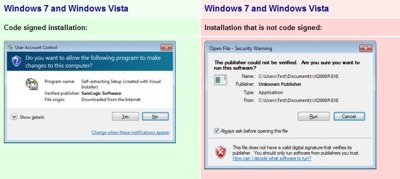
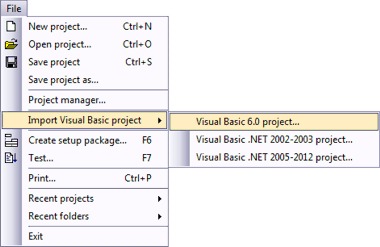
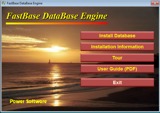 With
our tool CD-Menu Creator you can create an autorun / autoplay menu
interface for a CD, DVD or USB flash drive in an easy
way. From a menu
users can run programs, open documents, play movies, open
web pages etc.
With
our tool CD-Menu Creator you can create an autorun / autoplay menu
interface for a CD, DVD or USB flash drive in an easy
way. From a menu
users can run programs, open documents, play movies, open
web pages etc.