It
is possible to set the priority for emails that you send
with MultiMailer. You can choose between Normal and
High priority. Setting an email to high priority is a way to
ensure that the recipient pays attention to your email among the
other emails in the recipient's inbox.
 Which
priority should you choose? Which
priority should you choose?
For regular newsletters, you should always choose the Normal
priority setting. Using the High priority setting for
regular newsletters can be perceived as spam and should be
avoided. High priority should only be used with information that
is importand for the receiver and when the receiver must not
miss your email. Some areas of use are: sending login details,
meeting confirmations, agreements, quotes, receipts, invoices,
etc.
Priority in MultiMailer
The tips below show how to activate the setting for priority in
MultiMailer and how to choose the priority for an individual
email document.
|
How to activate the
priority setting in MultiMailer: |
Before you can set the priority for email, you must activate the
setting for this. The tip below describes how to do it.
1. Start MultiMailer.
2. Select the menu option Options - Options in
MultiMailer.
3. On the General tab of the Options dialog
box, check the option Show option to change priority for an
e-mail message.
4. Click OK to save the setting.
Now the priority function in MultiMailer has been activated. You
can see this in the editor by looking at the upper right part of
editor window (to the right of the Subject text box).
There should now be a combo box named Priority:
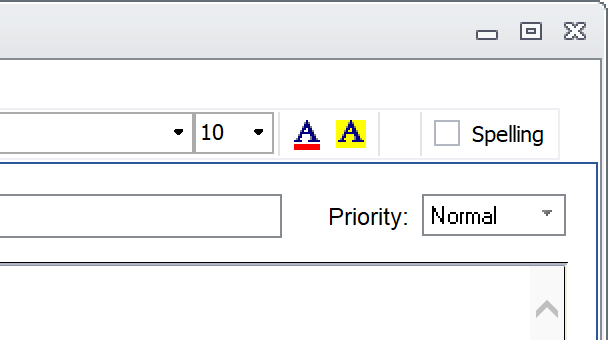
The tip below describes how to change priority for an e-mail
message.
1. Start MultiMailer (if it is not already running).
2. Select or create a newsletter and open the correct
mailing list.
3. Select priority via the Priority combo box on
the right. Choose between Normal and High:
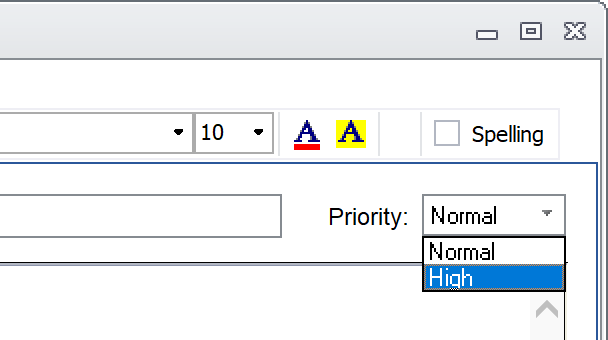
4. If everything is ready for e-mail delivery, you can
now start the e-mail deliverey wizard in MultiMailer (for
example by pressing F6).
5. Step through to the wizard until you reach the last
step in the wizard. If you have chosen high priority, it should
be clearly visible there. See the picture below:
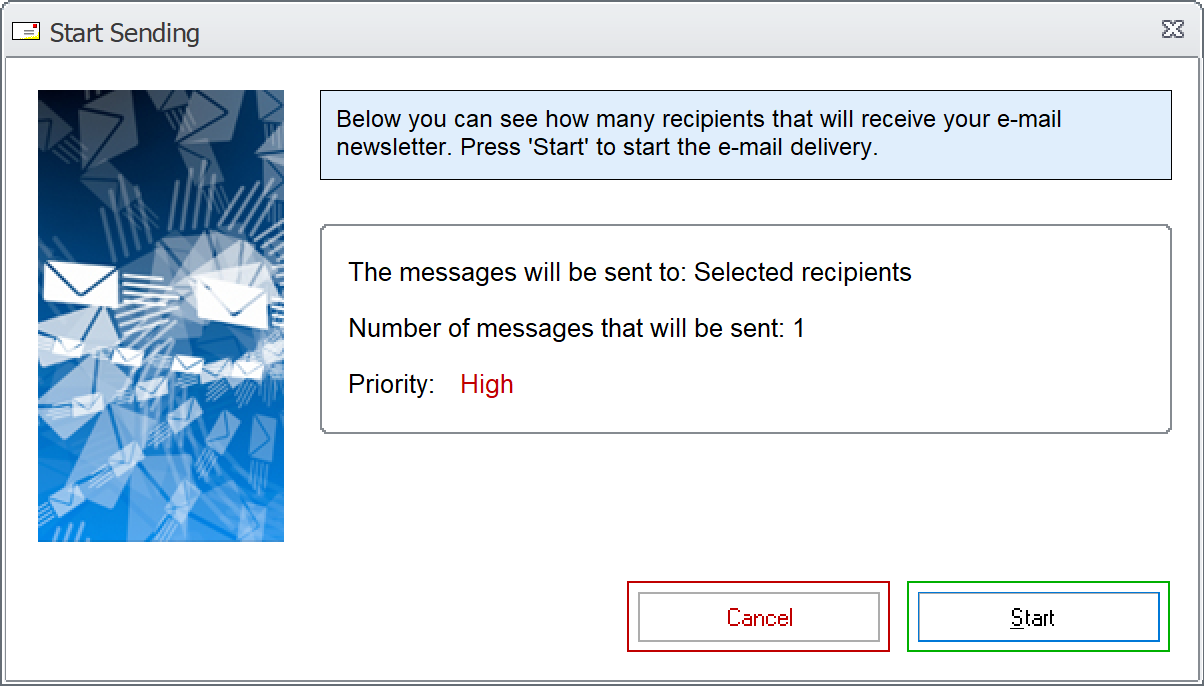
If there is no text about priority there, then normal priority
is used.
6. Now start the mailing.
Now the emails will be sent with your chosen priority. If you
have chosen high priority, the recipient's e-mail program will
alert readers to this in various ways. In e.g. Microsoft
Outlook, a red exclamation point appears next to the email.
|
Note that the next time you start MultiMailer, the
priority setting will always be Normal. The same applies
if you choose a new newsletter or open an existing
newsletter. This is to avoid accidentally sending out
high-priority emails. |
 How
to request a read receipt from the recipients How
to request a read receipt from the recipients
|