It
is possible to request a read receipt from the recipients of
your emails. With the help of a read receipt, the recipient can
confirm that he/she has read the email that you sent to the
person.
The tip below show how to enable the read receipt setting in
MultiMailer and how to request a read receipt for an individual
email document.
|
How to enable the read
receipt setting in MultiMailer: |
Before you can request read receipts for emails, you must
activate the setting for this. The tip below describes how to do
it.
1. Start MultiMailer.
2. Select the menu option Options - Options in
MultiMailer.
3. On the General tab of the Options dialog
box, click on the Receipt button.
4. In the dialog box that appears, check the Show
option to ask for a read receipt for an e-mail message
option.
5. Click OK to save the setting.
6. Click OK again.
Now the priority function in MultiMailer has been activated. You
can see this in the editor by looking at the upper right part of
editor window (to the right of the Subject text box).
There should now be a combo box named Priority:
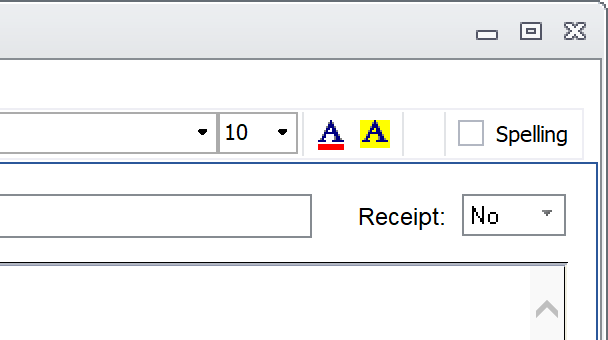
|
How to request a read
receipt from e-mail receivers: |
The tip below describes how to request a read receipt for an
e-mail message.
1. Start MultiMailer (if it is not already running).
2. Select or create a newsletter and open the correct
mailing list.
3. Request a read receipt by changing the setting from
No to Yes in the Receipt combo box:
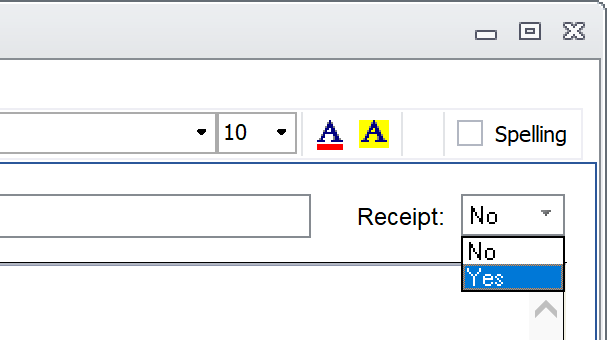
4. If everything is ready for e-mail delivery, you can
now start the e-mail deliverey wizard in MultiMailer (for
example by pressing F6).
5. Step through to the wizard until you reach the last
step in the wizard. If you have chosen Yes at Receipt,
it should be clearly visible there. See the picture below:
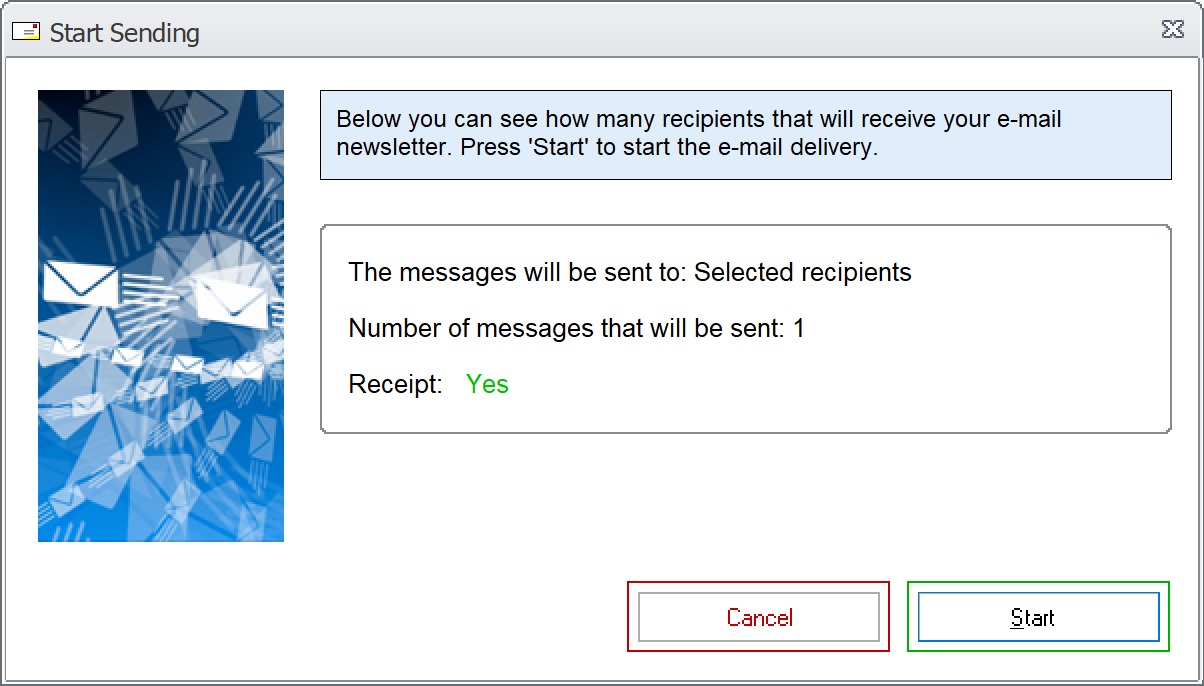
If there is no text about read receipts there, then the read
receipt setting is set to No (no read receipt will be
requested).
6. Now start the mailing.
If MultiMailer has been set to request read receipts from the
recipients of your emails, the recipients' email programs will
alert readers to this and ask for a read receipt. Exactly what
it looks like varies from email client to email client.
|
Note that the next time you start MultiMailer, the read
receipt setting will always be set to No. The same
applies if you choose a new newsletter or open an
existing newsletter. This is to avoid sending out
e-mails where requesting read receipts is turned on by
mistake. |
 How
to set priority for emails in MultiMailer How
to set priority for emails in MultiMailer
|