In
MultiMailer it is
possible to see the number of contacts who clicked on at least
one link in a newsletter.
You can see the information in numbers and as a pie chart. The
tip below shows how to do it:
|
To see the number of
contacts who clicked on links in a newsletter: |
1. Start MultiMailer and open the Statistics tab.
2. Click the Update button on the button bar to ensure
that MultiMailer has downloaded the very latest statistics
information from our server.
3. Select a newsletter / e-mail in the list in the
Statistics tab.
4. Open the Statistics menu in the menu bar.
5. Choose the Show response statistics (chart)
menu item.
6. Now a pie chart will appear in the lower part of
MultiMailer's window.
7. In the window that appears, select the Show
also clicked option.
8. Now the window should look something like this:
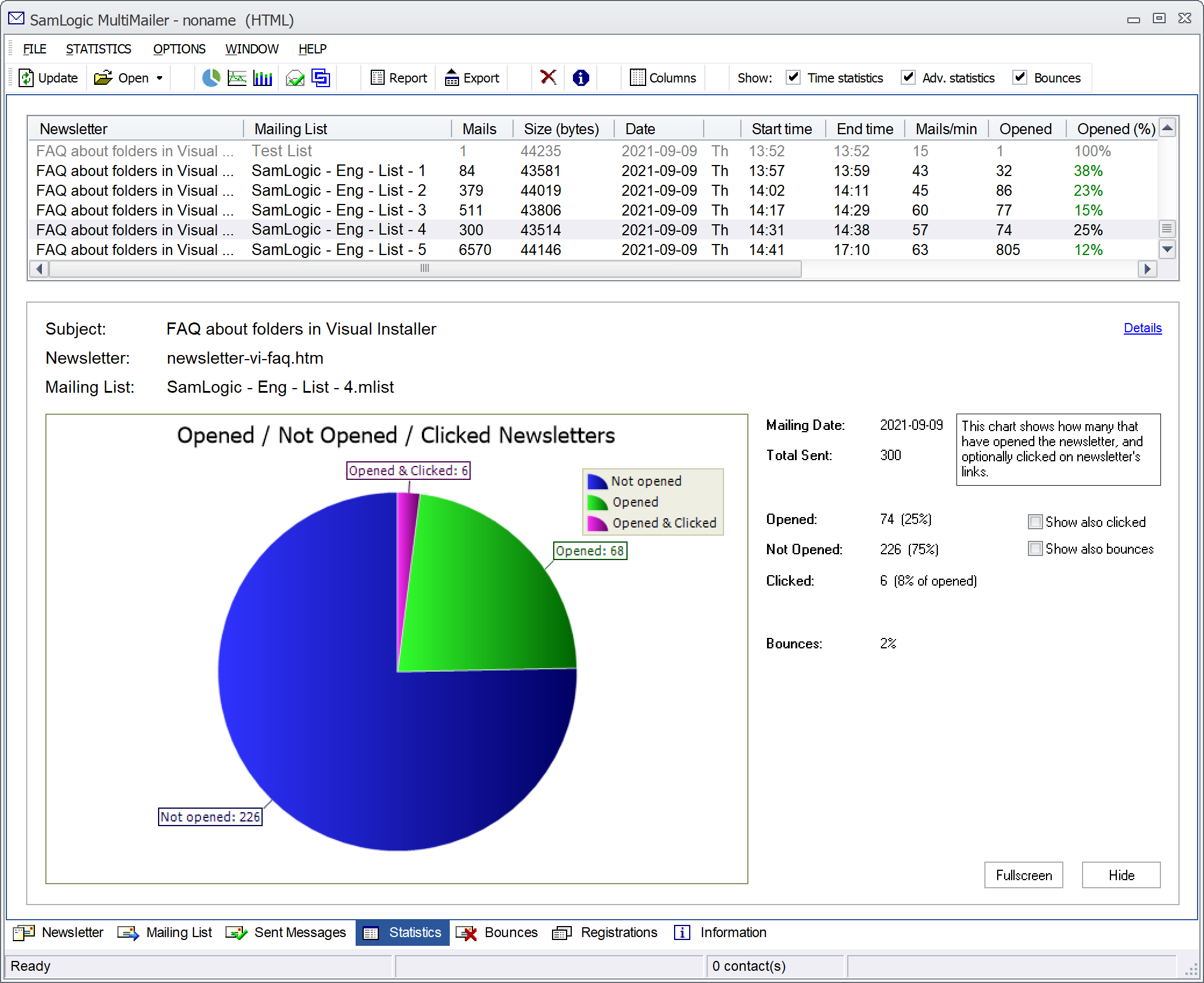
In addition to the pie chart, the window also contains other
information and statistics. In the pie chart that is shown, the
percentage of clicked newsletters is shown in magenta color, the
percentage of opened (but not clicked) newsletters is shown in green color
and the
percentage of unopened newsletters is shown in blue color.
| Information about the
number of clicked newsletters is also displayed directly
in the list in the Statistics tab (in the
Clicked column). However, opening the chart window
gives you a better overview of a specific newsletter /
email. |
 How
to see the number of contacts who opened a newsletter How
to see the number of contacts who opened a newsletter
|