In
MultiMailer you can
see which contacts that opened the newsletter / e-mail that you
sent. You can also see who clicked on links in the newsletter /
e-mail. The
tip below shows how to do it:
|
To see which contacts
opened a newsletter: |
1. Start MultiMailer and open the Statistics tab.
2. Click the Update button on the button bar to ensure
that MultiMailer has downloaded the very latest statistics
information from our server.
3. Select a newsletter / e-mail in the list in the
Statistics tab.
4. Open the Statistics menu in the menu bar.
5. Choose the Show Contacts That Have Opened This
Newsletter
menu item.
6. The following dialog box will now be shown:
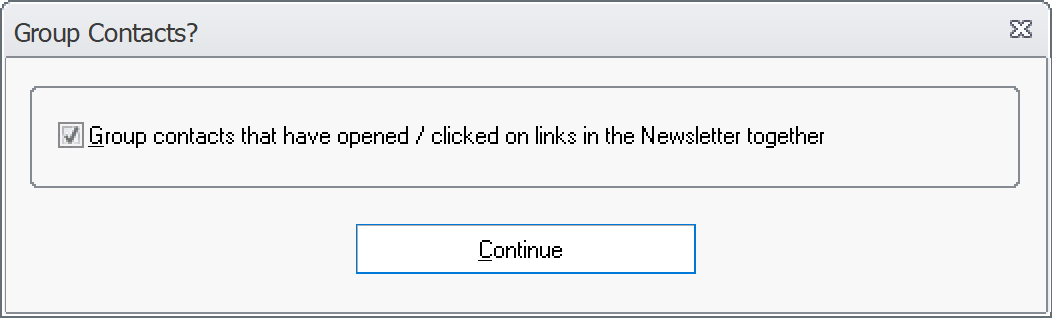
7. If you want to have the contacts that have opened or
clicked in your newsletter grouped, select the option in the
dialog box.
8. Click the Continue button.
9. The Mailing List tab in MultiMailer will now be
opened.
10. In the mailing list, each contact that have opened
the newsletter or clicked on at least one link in the
newsletter, will get a special symbol to the left. For an
example, see the picture below:
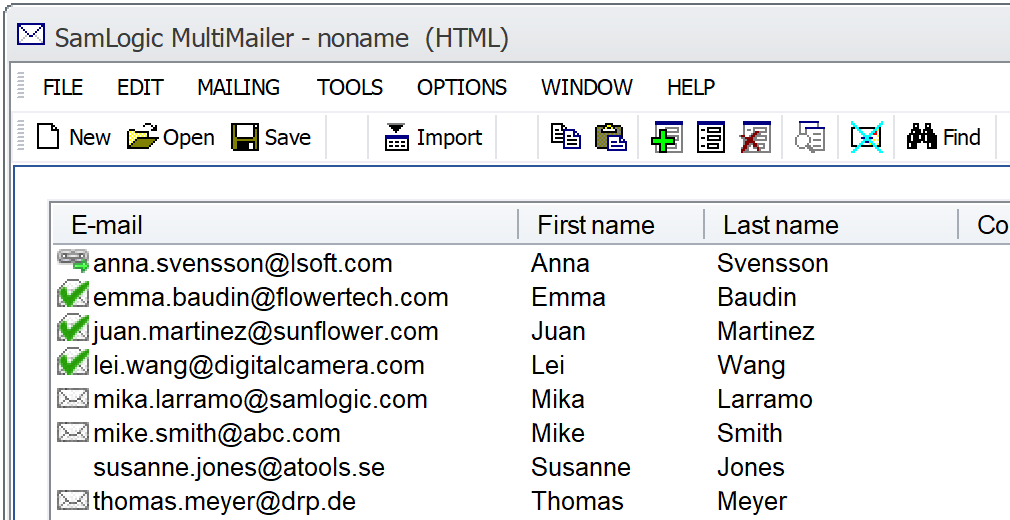
Below is an explanation to the symbols in the mailing list (in
the picture above):
 |
|
The contact has opened
the newsletter and clicked on at least one link. |
 |
|
The contact has opened
the newsletter but not clicked on any link. |
 |
|
The mail was sent to
this contact, but he/she has not opened it or clicked on
any link. |
In point 4 above, instead of going via the Statistics
menu, you can also right-click over a newsletter and choose the
Show Who Have Opened This Newsletter option in the
local menu that is shown. Another way to open this dialog box is
to select the newsletter in the list and then click on
the
 button in MultiMailer's button row. button in MultiMailer's button row.
 How
to see the number of contacts who opened a newsletter How
to see the number of contacts who opened a newsletter
|