Tip: How to run an MSI installation
from script

There is one script command available in Visual Installer's
scripting language that can be used to run an MSI installation
(a Windows Installer installation) during Visual Installer's
setup process. The name of the command is
MSIEXEC
and it
takes the following three parameters:
|
MSIEXEC %Filename, %Param, %Wait |
|
|
|
|
%Filename |
Complete
path to the MSI file, for example
%DESTDIR\MySetup.msi. |
|
%Param |
Command line
parameters to send to Windows Installer. Optional. |
|
%Wait |
Wait until
the MSI installation is completed, or not. Optional. |
The %Filename parameter must always be specified and must
contain a full path to an MSI file. The %Param and
%Wait parameters are optional and you can omit them if you
don't need them. These two parameters are explained in detail
below:
n
More information about the %Param parameter
Via
the %Param parameter you can send command line parameters
(switches) to Windows Installer. A complete list with possible parameters
is available on
this Microsoft page, but some useful parameters are the
following (they specify which type of user interface to
show when the MSI installation runs):
|
/qn |
Runs a silent installation (no setup dialog boxes or
messages are shown during the setup). |
|
/qb |
Shows a reduced user interface, only shows how the
installation proceeds. |
|
/qf |
Shows a full user interface, with complete setup dialog
boxes and error messages etc. |
The
MSIEXEC
script command calls the MSIEXEC.exe program, so all
parameters that the MSIEXEC.exe
program can handle can also be sent via the %Param parameter.
MSIEXEC
adds automatically the /i command
line parameter when it runs
MSIEXEC.exe (if you have not specified it) so you can omit /i
if you want. /i tells Windows Installer to make a normal
installation.
Exceptions are if you specify the /a
(administrative installation) or /x (uninstall)
parameter, then the /i parameter will not be added
because only one of these parameters are allowed to exist on the
same time. Read more about the MSIEXEC.exe
program, and its parameters, on
this page on our website.
n
More information about the %Wait parameter
Sometimes it is necessary to pause Visual Installer's setup
process until the MSI installation is completed. If you want
Visual Installer to wait until the MSI installation is ready,
you can set the third parameter (the %Wait parameter) to WAIT or 1. If you set this parameter to
0 or
does not specify it at all, Visual Installer
will continue its own installation immediately after it has
started the MSI installation. The MSI installation will
run parallel with Visual Installer's installation.
|
Examples of usage -
MSIEXEC: |
The example below installs MYSetup.msi. The installation runs
parallel with Visual Installer's
own
installation. The installation is run silently (no user
interface is shown).
|
MSIEXEC
%DESTDIR\MySetup.msi, /qn |
The example below installs MYSetup.msi. Visual Installer pauses
its own installation until the installation of MYSetup.msi is completed. A full user interface, with setup
dialog boxes etc., is shown for the end-user.
|
MSIEXEC
%DESTDIR\MySetup.msi, /qf, WAIT |
The example below first installs MYSetup1.msi and thereafter,
when the installation of MYSetup1.msi is
completed, it installs MySetup2.msi. When the installation of
MySetup2.msi is completed, Visual Installer
continues its own installation. All installations are run
silently.
MSIEXEC
%DESTDIR\MySetup1.msi, /qn, WAIT
MSIEXEC
%DESTDIR\MySetup2.msi, /qn, WAIT |
If the installation of the MSI file takes long time, it can be
useful to display an information message to the user. In Visual
Installer's scripting language there is a command with the name
MESSAGE
that can be used for this purpose. The example below shows how
to combine the
MESSAGE
command with the
MSIEXEC
command:
// Run
installation #1
MESSAGE "Installs MySetup1.msi"
MSIEXEC
%DESTDIR\MySetup1.msi, /qn, WAIT
// Run
installation #2
MESSAGE "Installs MySetup2.msi"
MSIEXEC
%DESTDIR\MySetup2.msi, /qn, WAIT |
Sometimes different setup files must be run depending on the
operating system. By combining the statements for conditional
execution with the
MSIEXEC
command, you can achieve this. Example:
//
Run this installation only in Windows 8 or newer
IF
OS=>WIN8
MSIEXEC %DESTDIR\MyWin8Setup.msi,
/qn, WAIT
END IF
// Run this installation only in Windows 7 or older
IF
OS<WIN7
MSIEXEC %DESTDIR\MyOldWinSetup.msi,
/qn, WAIT
END IF |
The script code above entered in the script window:
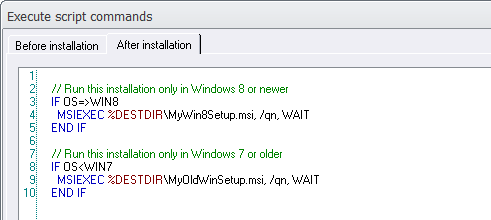
Uninstallation
The files that you installed using the
MSIEXEC
script command can be uninstalled during Visual Installer's
uninstallation process by using another script command. We will
explain more on
this page.
See also
 Visual
Installer's Scripting Language Visual
Installer's Scripting Language
 How
to create a silent installation How
to create a silent installation
|
< Tips Index Page
|
 |
Visual
Installer Tip |
|
|
Only Professional
Version |
|