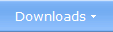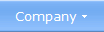|
 How to add / update SPF for a domain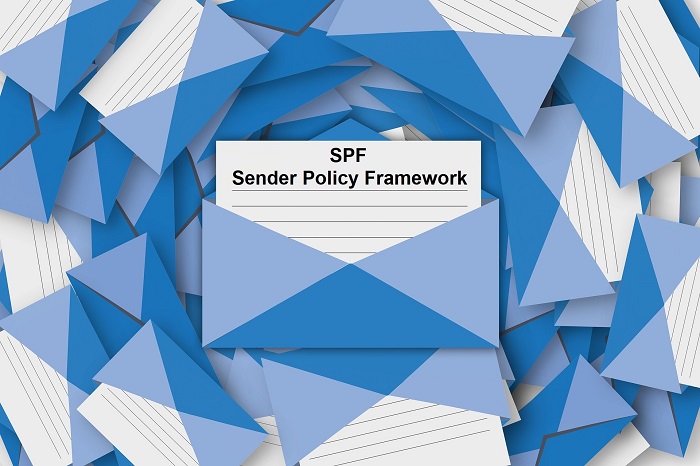 SPF
is an acronym for Sender Policy Framework, and if you send e-mail
newsletters, information e-mails, or other types of e-mails, regularly
to many recipents at the same time, you should read this article and
learn what SPF is. Because with correct SPF settings for your domain,
you will increase the deliverability of your e-mail messages a lot. In
fact, correct SPF settings are a must today. Without correct SPF
settings, many e-mail servers will reject
your e-mails. SPF
is an acronym for Sender Policy Framework, and if you send e-mail
newsletters, information e-mails, or other types of e-mails, regularly
to many recipents at the same time, you should read this article and
learn what SPF is. Because with correct SPF settings for your domain,
you will increase the deliverability of your e-mail messages a lot. In
fact, correct SPF settings are a must today. Without correct SPF
settings, many e-mail servers will reject
your e-mails.What is SPF? Sender Policy Framework (SPF) is a method that is used to prevent emails with counterfeit domain names in the sender's e-mail address to reach the receivers inbox. False domain names in the sender's address has become an increasing problem in recent years, and to stop this development, some countermeasures have been applied, including use of SPF. In short, SPF creates a list of approved email servers for the sender's domain. The e-mail server used for the e-mail delivery must be on the list. When the e-mail reaches the recipient's server, the server domain name that delivered the e-mail is checked against the sender's list in the SPF, and if the domain name of the e-mail server is missing from the list, the e-mail will probably be rejected or placed in the spam folder. In some cases, the email may reach the recipient's inbox, but be accompanied by a warning message. Today SPF is a must Previously, it was a recommendation to use SPF, but today it has become a must. For some time now, the e-mail servers (mail servers) have become very strict here, and with some recipients it is basically impossible to deliver an e-mail without a correct and matching SPF; e-mails are always rejected. At best, you get an e-mail bounce with a clear error description back, but in some cases you do not even get that. How to check your current SPF You should enter the domain name that is used in your sender address in the Domain name input field on the web page. For example, if the e-mail address john@abc.com is used as the sender address, you must enter abc.com at the Domain name input field (see the image above to the right for an example). Then click the Get SPF Record button on the web page to retrieve the current SPF record for the domain. The information is displayed on a new web page.
If you do not have a SPF record at all If you do not have a SPF record at all for your sender domain, you should create one immediately. To see what a correct SPF might look like, try entering one of our domain names (samlogic.net or samlogic.com) in the Domain name input field of the above mentioned SPF tool. Or see below: What does a correct SPF record look like? What a correct SPF looks like may vary slightly, but below is an example of what a correct SPF might look like: v=spf1 include:amazonses.com include:authsmtp.com ~all How to update a SPF record You update your SPF via your web host's control panel, and how exactly this is done varies from web host to web host. You can often find information on this in your web host's help documentation. Also some other independent websites have listed how to-guides, as for example dmarcly. Here are some examples of how to-guides on dmarcly:  If you use
SamLogic MultiMailer for your e-mails If you use
SamLogic MultiMailer for your e-mailsIf you use our e-mail / newsletter tool SamLogic MultiMailer for your e-mail deliveries, and use (or want to use) MultiMailer's built-in e-mail delivery service to deliver the e-mails, you should add the following text to your current domain's SPF record: include:amazonses.com include:authsmtp.com MultiMailer uses two different e-mail servers for the delivery of the e-mails. That's why there are two include commands and two server domain names in the line above. If you already have existing include commands and server domain names in the SPF record, you should leave them there and don't delete anything. You should only add the two new server domain names to the SPF record. Below is an example of how a updated SPF record may look like: v=spf1 include:abc.com include:amazonses.com include:authsmtp.com ~all The server domain name abc.com in the example above is not a real server, it is used only as an example. Instead of abc.com, there is probably another server domain name added to your SPF record. You should leave it there. Note that instead of ~all it can sometimes be -all at the end of the line (the first character is a minus sign instead of a tilde sign). That's correct also. You should not change anything here. Keep it as it is. To check that SPF has been updated correctly for the domain, you can use one of the above mentioned tools, for example Kitterman - SPF Record Testing Tool. You can compare the result with samlogic.net or samlogic.com.
Related products: SamLogic MultiMailer SamLogic Internet Components Other articles More articles are available from the article index page. |
|
| Article written by: Anders Persson & Mika Larramo | Swedish |