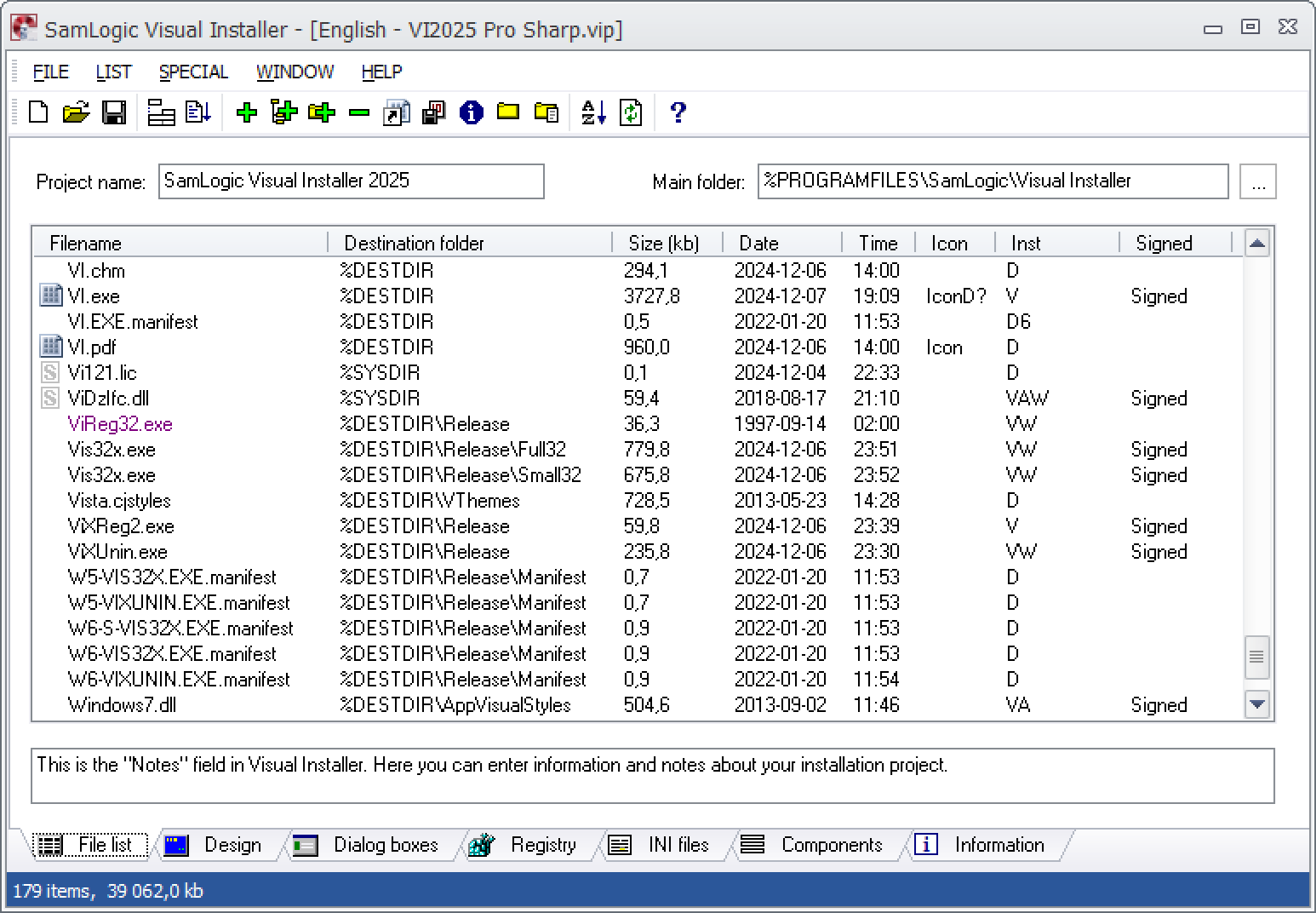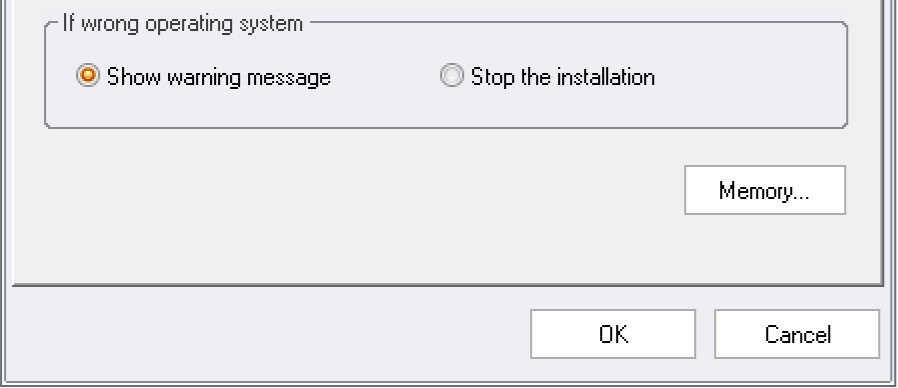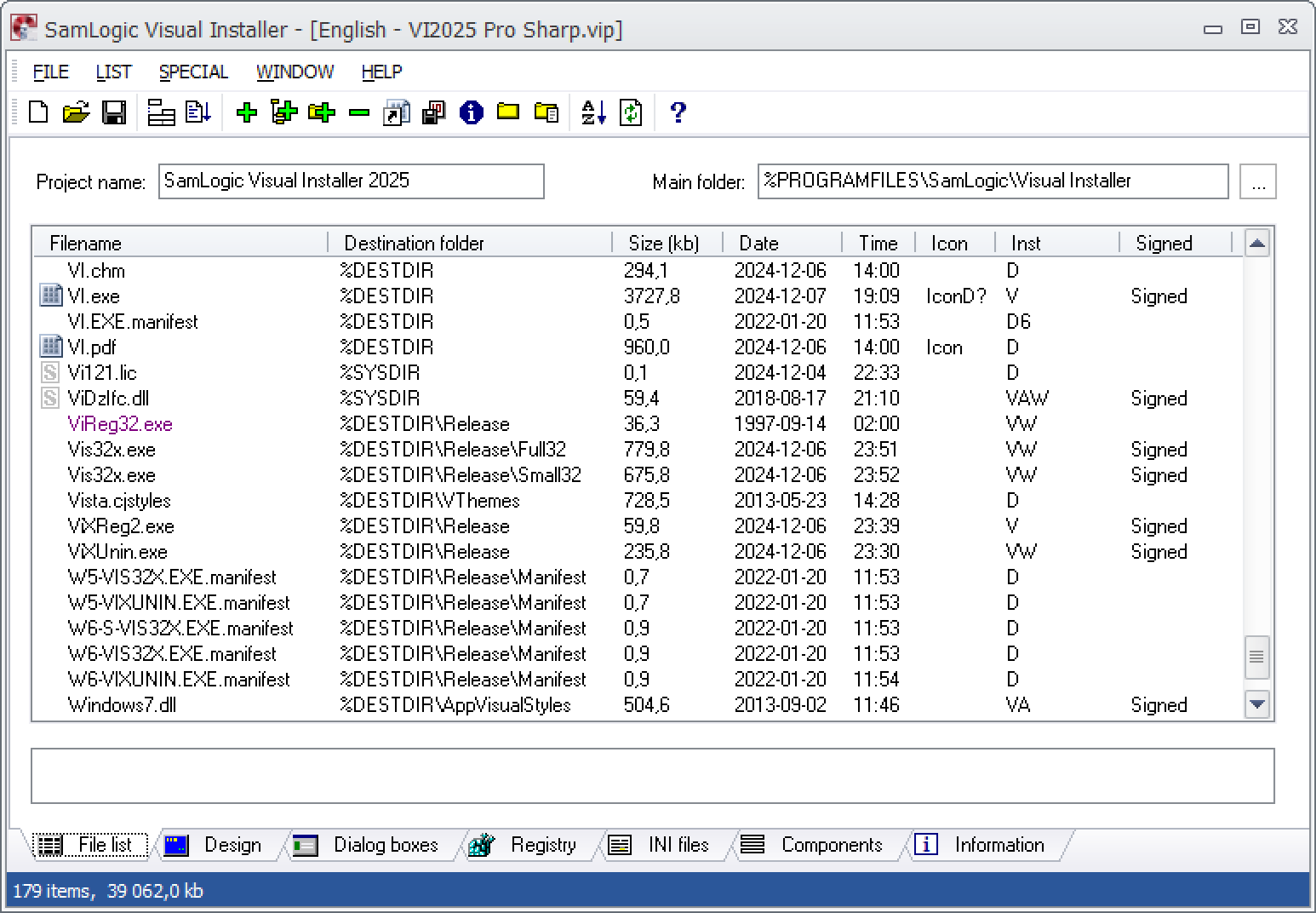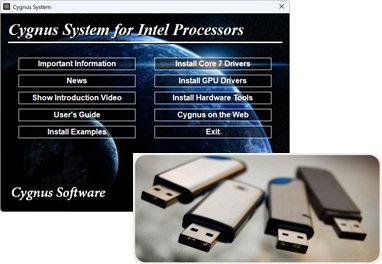 We have now released a new version of our USB autorun menu tool USB Menu Creator. The name of the new version is SamLogic USB Menu Creator 2026 and contains the following news:
We have now released a new version of our USB autorun menu tool USB Menu Creator. The name of the new version is SamLogic USB Menu Creator 2026 and contains the following news:
• PNG pictures in menu interfaces are now supported.
• Updated social media support: Supports now X.
• Updated social media support: Supports now Bluesky.
• More flexibility when setting letter case for file and folder names.
• Supports latest updates of Windows 11.
• All main binary files are now code signed with a DigiCert 4096 bit digital certificate.
If you want to create menu interfaces that support autorun for USB flash drives, you should choose this product instead of CD-Menu Creator. CD-Menu Creator can create menu interfaces for USB sticks, but it does not support autorun. USB Menu Creator does.
If you want to upgrade, you can do it via this order page.

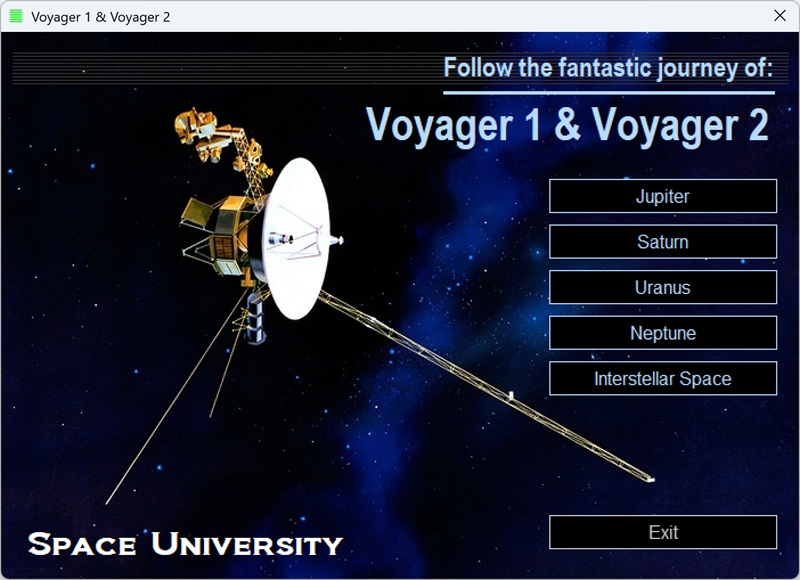 A new version of our menu designer tool
A new version of our menu designer tool  In the latest
In the latest 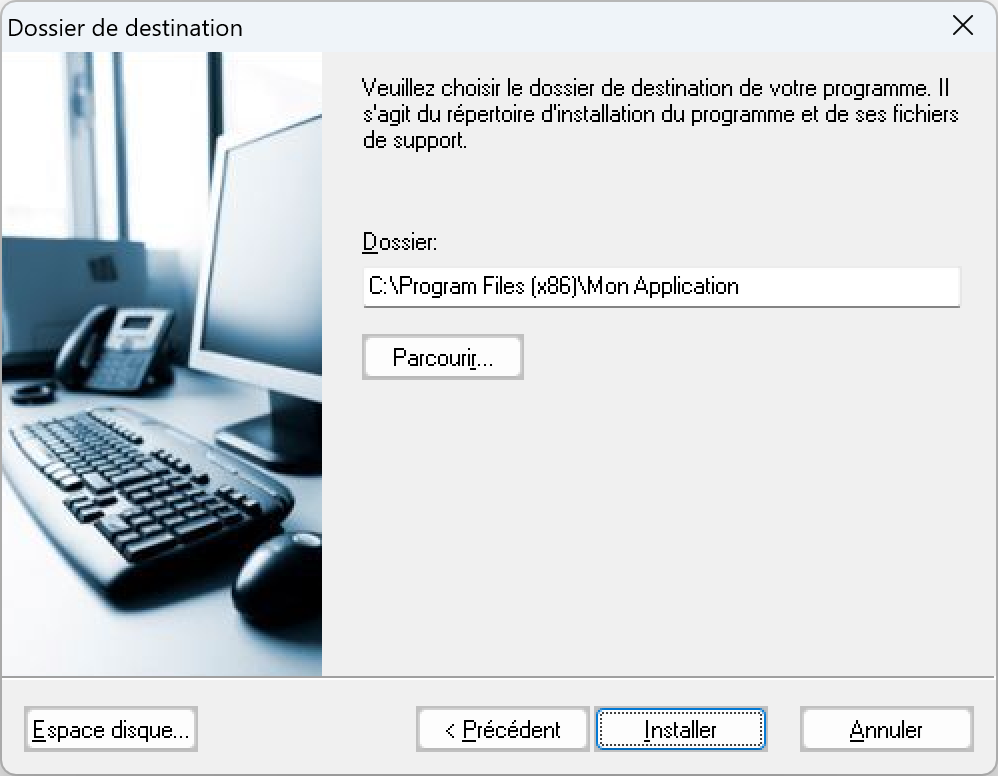
 There is now an update of
There is now an update of