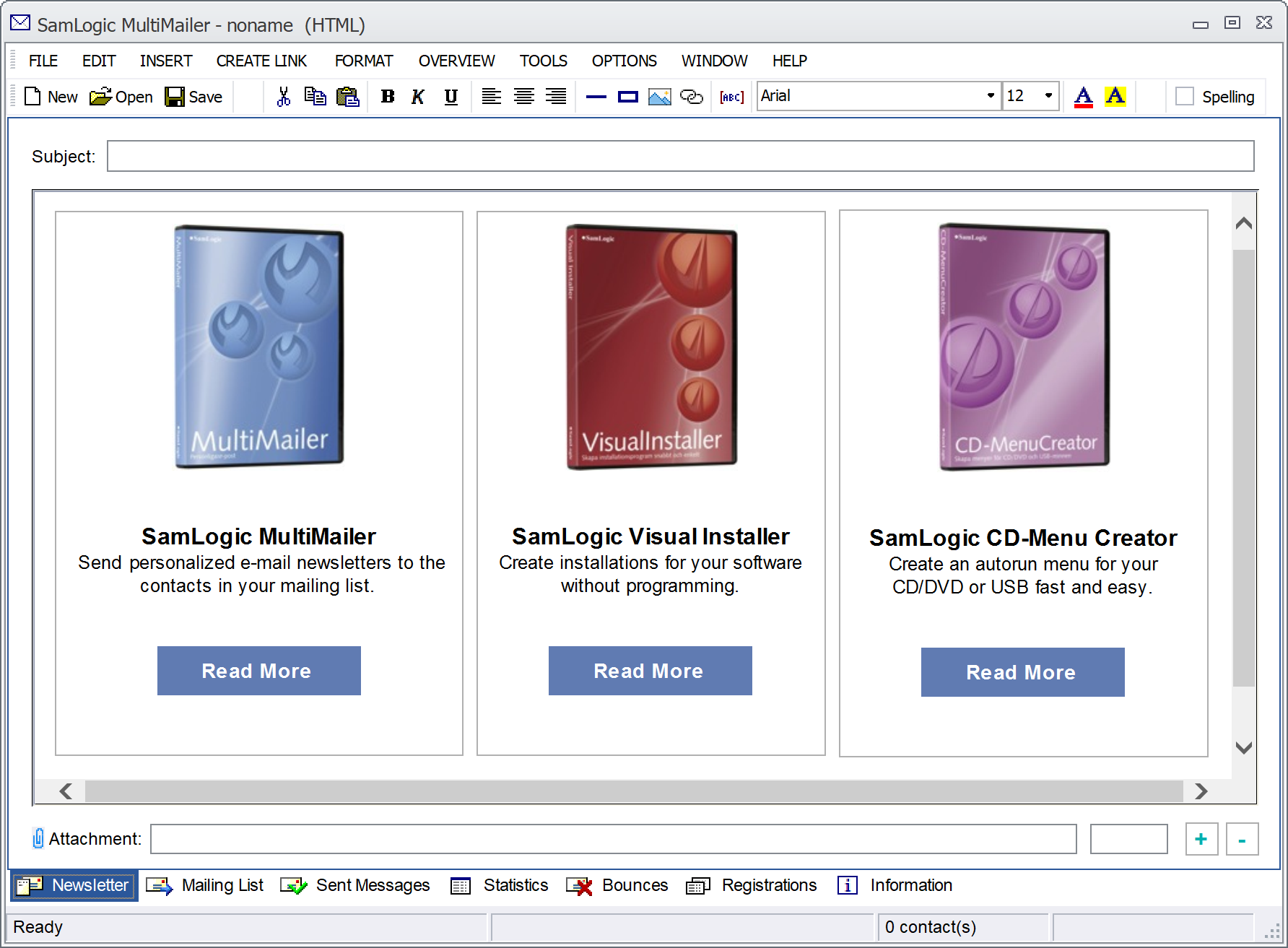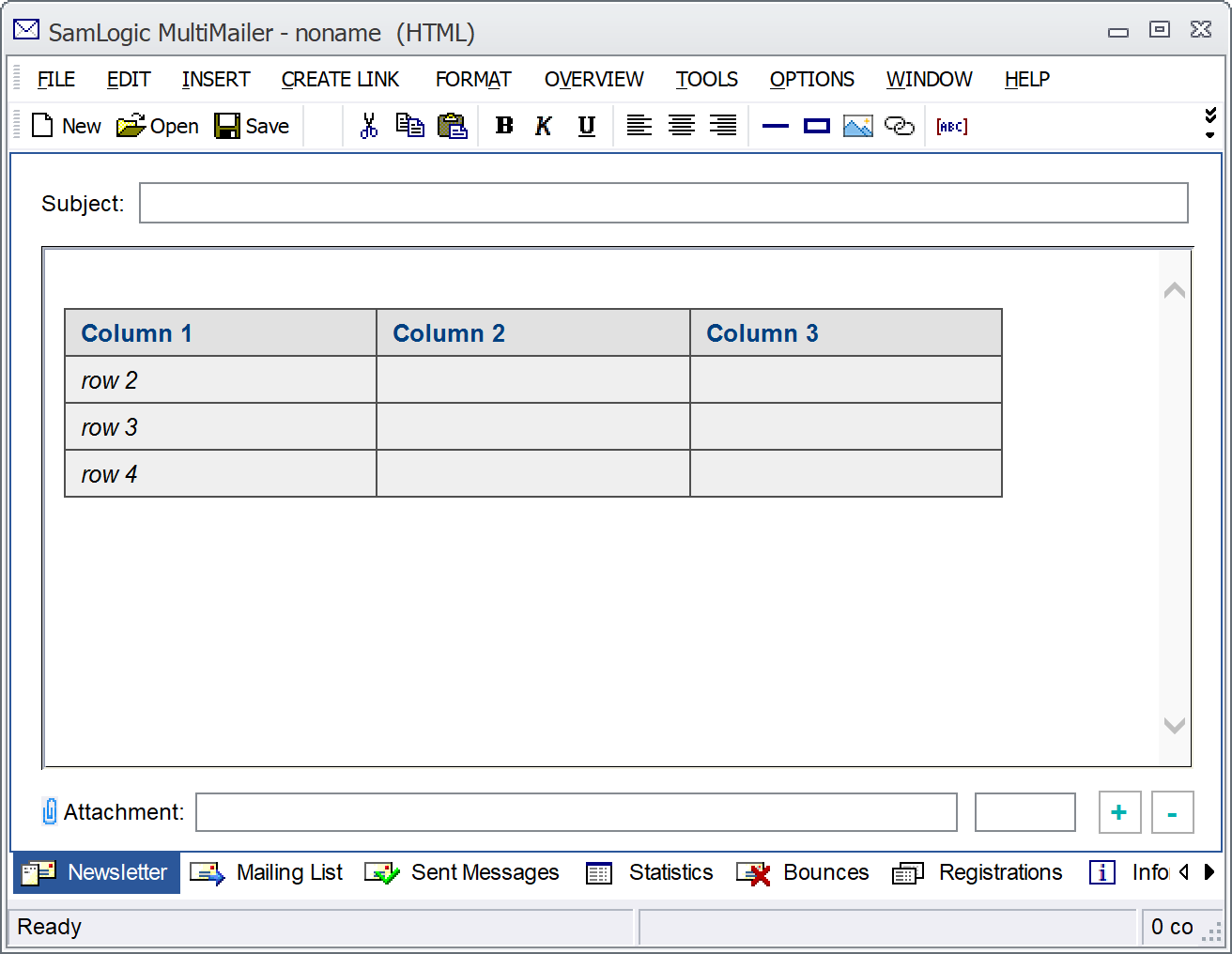When you send a newsletter, it is always useful to know how many have opened the newsletter. This is a way to see if the newsletter reach the receivers inboxes or if it is filtered out by spam filters. You can also compare the open rate between mailings and see which newsletter that has been the most popular.
In our newsletter tool MultiMailer you can obtain open rate statistics for each unique mailing. You can also get information about how many contacts have clicked on links in the newsletter.
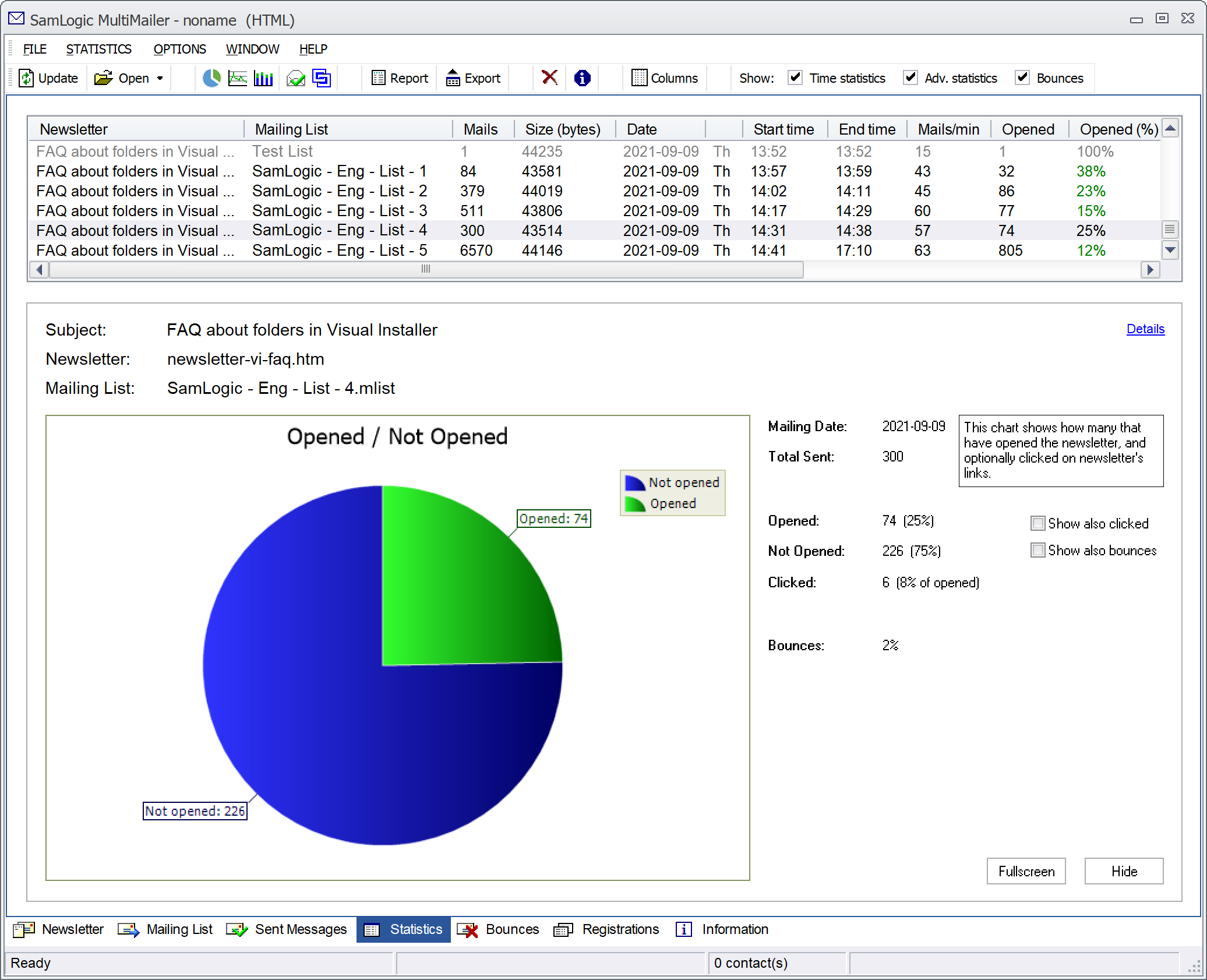
We have published a tip on our website that explain how to get this information: