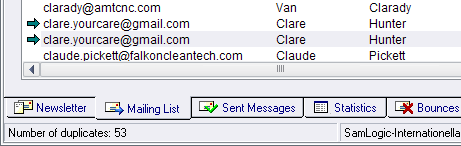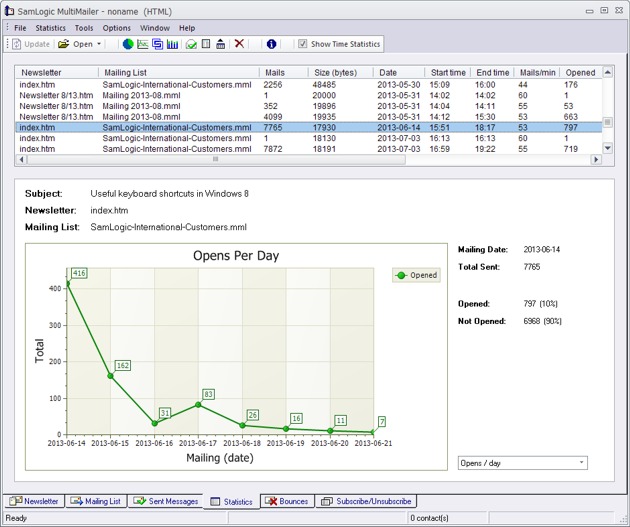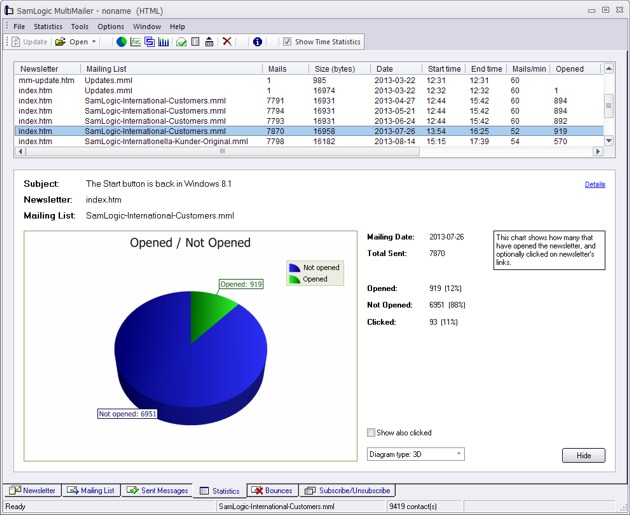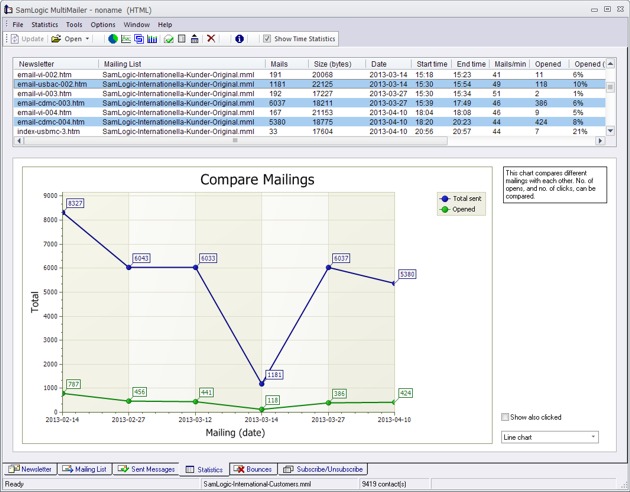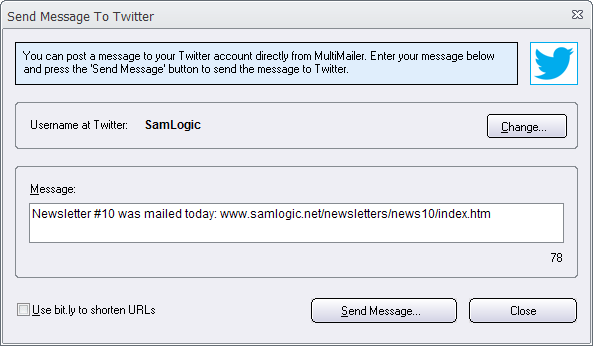There are three versions of MultiMailer 2014 available, as described in this blog post, and one of the versions has the name MultiMailer 2014 / Enterprise. The Enterprise version is the most feature-rich and powerful version of MultiMailer.
 Features
Features
Some unique features for the Enterprise version of MultiMailer is:
• Can handle mailing lists with up to 500,000 contacts each.
• Supports encrypted SSL communication with e-mail servers.
• Can be installed on a server and shared by many users.
• Supports virtual machines.
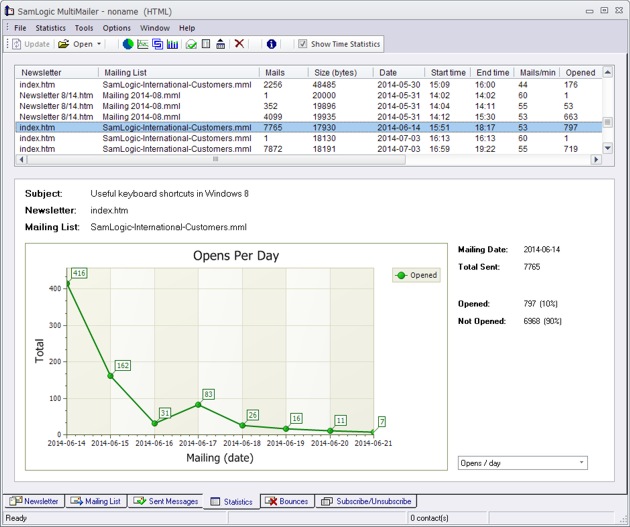
500,000 contacts
If you need to send e-mail newsletters to hundreds of thousands contacts at once Enterprise is the version for you. Enterprise can handle mailing lists that contains up to 500,000 contacts each. And by using the powerful statistics and analysis functions you can follow when people open your newsletters in real-time.
SSL communication with e-mail servers
MultiMailer / Enterprise can communicate with e-mail servers that requires an encrypted SSL connection, for examples Google’s e-mail server (Gmail’s server).
 Can be installed on a server
Can be installed on a server
MultiMailer / Enterprise can be installed on a server on a network and shared by many users. 1 license of MultiMailer / Enterprise can be shared by 10 users.
Supports virtual machines
A virtual machine is a software simulation (emulation) of a computer. By using a virtual machine, many instances of a particular operating system can be run on one physical computer. A virtual machine allows also different operating systems to be installed on the same physical computer. Virtual machines are typically run on servers, but can be run on clients also.
Use of virtual machines is very common today. These allow large companies to reduce the number of physical computers to save money. Many of our customers use virtual machines and we have therefore optimized MultiMailer Enterprise for use in virtual environments. We are also counting licenses in different way, so one license of MultiMailer / Enterprise can be run on 10 virtual machines at the same time (shared by 10 users at the same time).
What does MultiMailer 2014 / Enterprise costs?
If you want to check how much MultiMailer 2014 / Enterprise costs, or order the product, you can visit the following web page:
> Order – SamLogic MultiMailer
 There is now an update of SamLogic MultiMailer 2022 available. The version number is 10.5.31, and some of the news and improvements in this version are:
There is now an update of SamLogic MultiMailer 2022 available. The version number is 10.5.31, and some of the news and improvements in this version are:



 Features
Features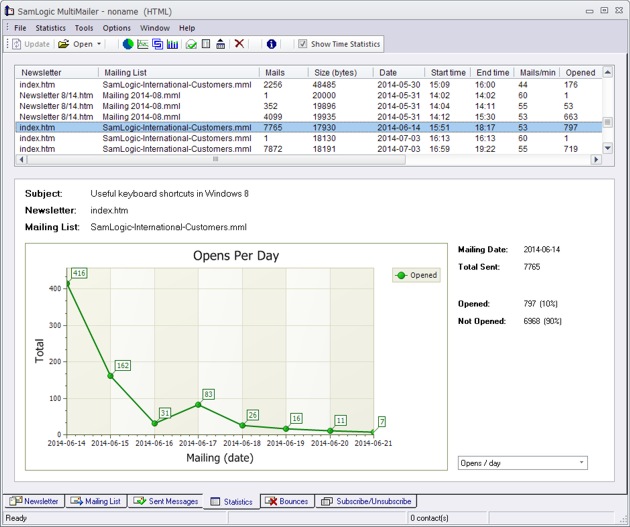
 Can be installed on a server
Can be installed on a server All of SamLogic’s programs, and other tools, are now adapted to the new Microsoft Windows 8.1. But the software also work fine with Windows XP, Windows Vista, Windows 7, and some other older operating systems. If you want more information about a specific product, you can click on a link below:
All of SamLogic’s programs, and other tools, are now adapted to the new Microsoft Windows 8.1. But the software also work fine with Windows XP, Windows Vista, Windows 7, and some other older operating systems. If you want more information about a specific product, you can click on a link below: