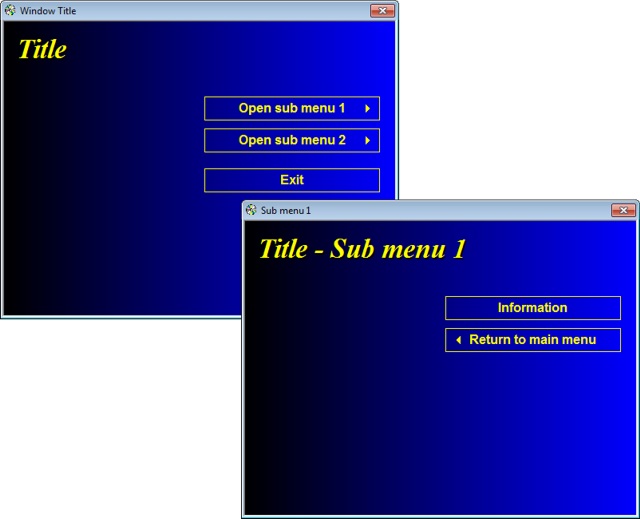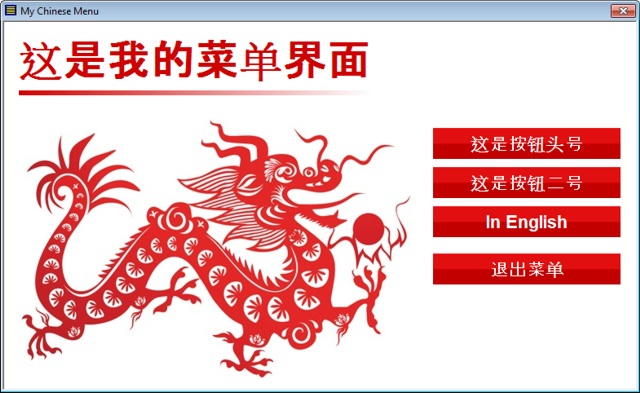We have improved Visual Installer’s ability to co-operate with Microsoft Visual Studio. Since many years Visual Installer has been able to import Visual Studio / Visual Basic project files (.vbproj), but starting with Visual Installer 2015 also solution files (.sln) can be imported.
This is very useful if you have a solution that contains many projects. If you choose to import a solution file, Visual Installer will analyze all projects in the solution and import the necessary files.
How to import a Visual Studio solution file
If you want to import a Visual Studio solution file to Visual Installer you can choose the Import Visual Basic project — Visual Basic .NET 2005-2015 project menu item in the File menu in Visual Installer’s editor:
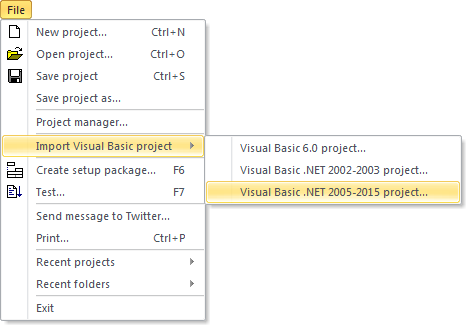
Thereafter you click on the Select project file button in the dialog box that is shown:
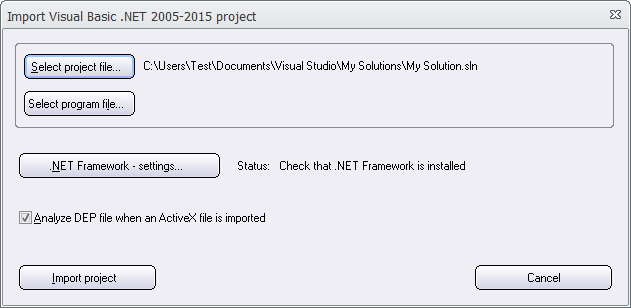
As default, project files (.vbproj files) are filtered out in the Open dialog box that is shown, but to the right in the Open dialog box you can choose solution files (.sln files) instead:
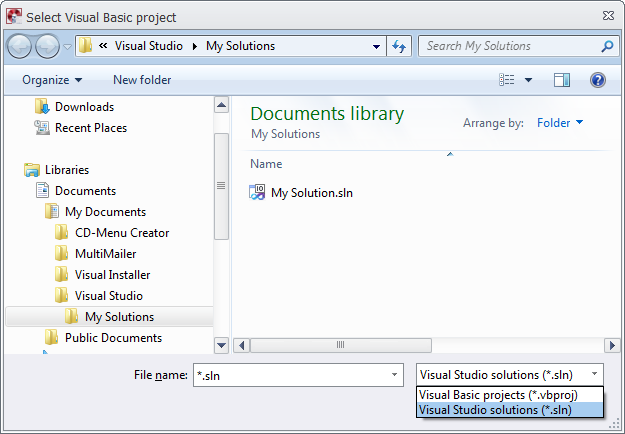
Now you can choose a Visual Studio solution file to import.
See also
We have published a step-by-step tip on our website that shows in detail how to import a Visual Basic project or solution to Visual Installer. There is also a tip video available.
> Tip: How to create an installation for a VB.NET application

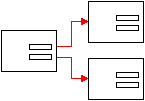 Sometimes one menu page is not enough in a menu system. Sometimes you may want to create a menu system with many menu pages, for example one main menu and some sub menus. Although it has been possible to create such a system with
Sometimes one menu page is not enough in a menu system. Sometimes you may want to create a menu system with many menu pages, for example one main menu and some sub menus. Although it has been possible to create such a system with