A useful feature in Visual Installer is the possibility to show visually for the user when he/she enters correct license key in the License Key setup dialog box. The user can see that the license key is correct before he/she presses the Next button. The picture below shows how it may look like:
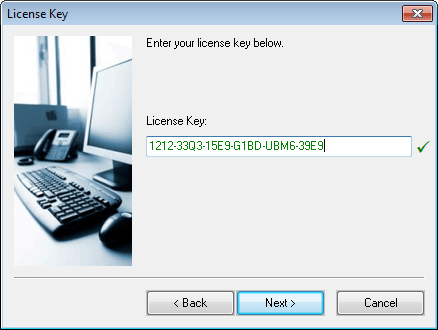
As soon as the correct license key has been entered in the License Key dialog box, the text color of the license key is changed to green and a green check mark is shown to the right of the entered license key. This will simplify for the user when he/she for example enters a license key that is printed on a label.
This option can be turned on and off
You can turn on and off this option in Visual Installer’s editor. To turn this option on/off, open the Dialog boxes tab in the editor and click on the “…” button to the right of the License key option. Click thereafter on the More options button. In the dialog box that now is shown, you can turn this option on and off.
