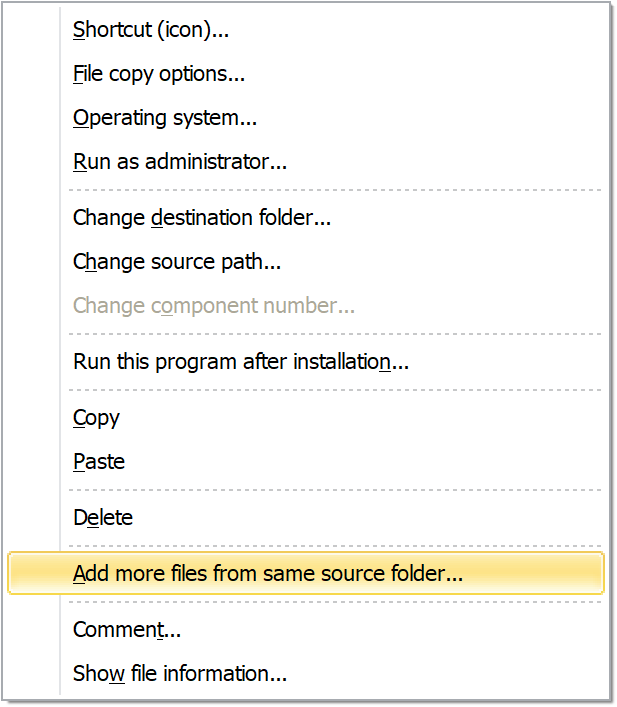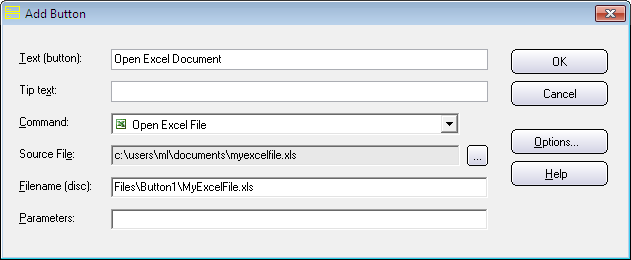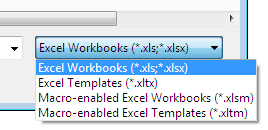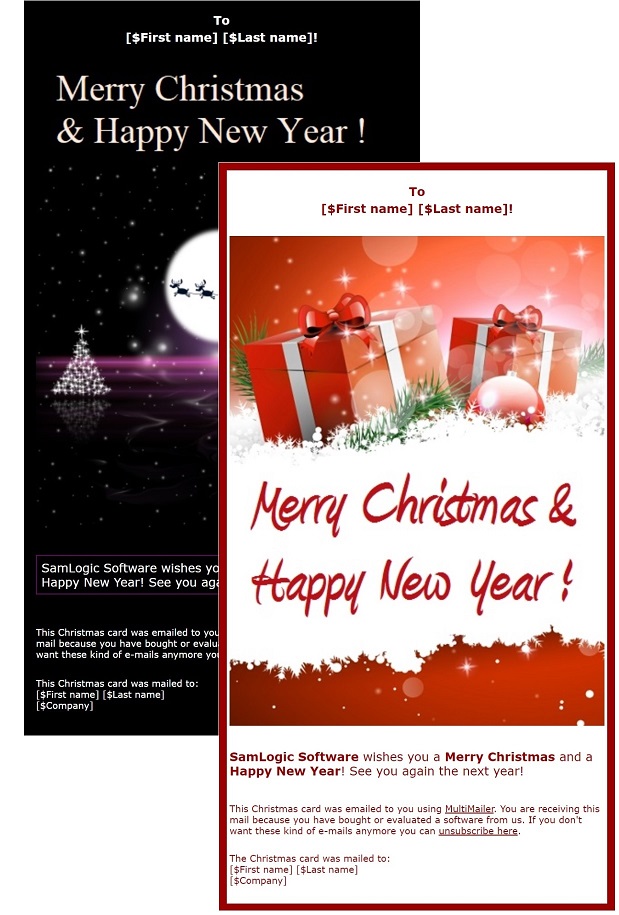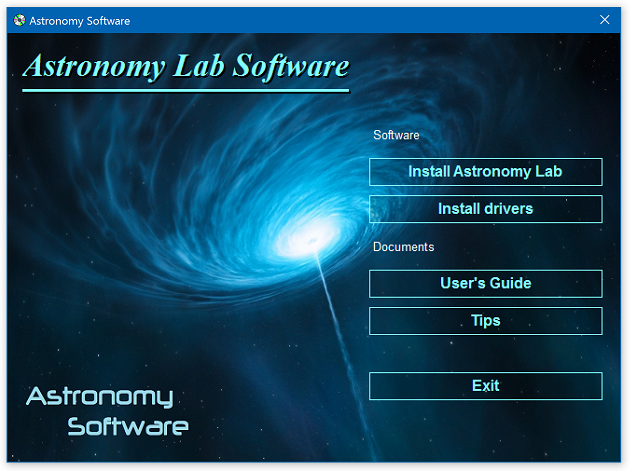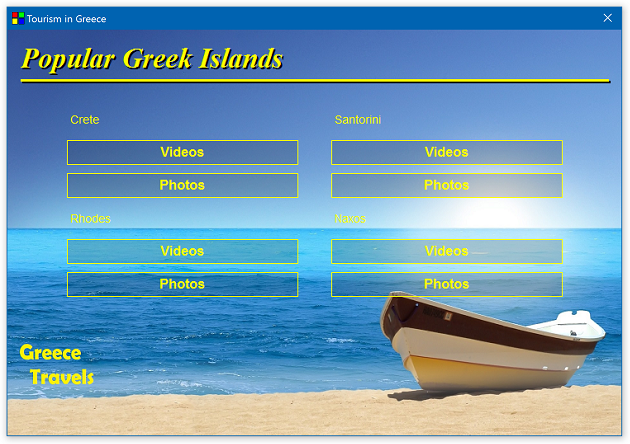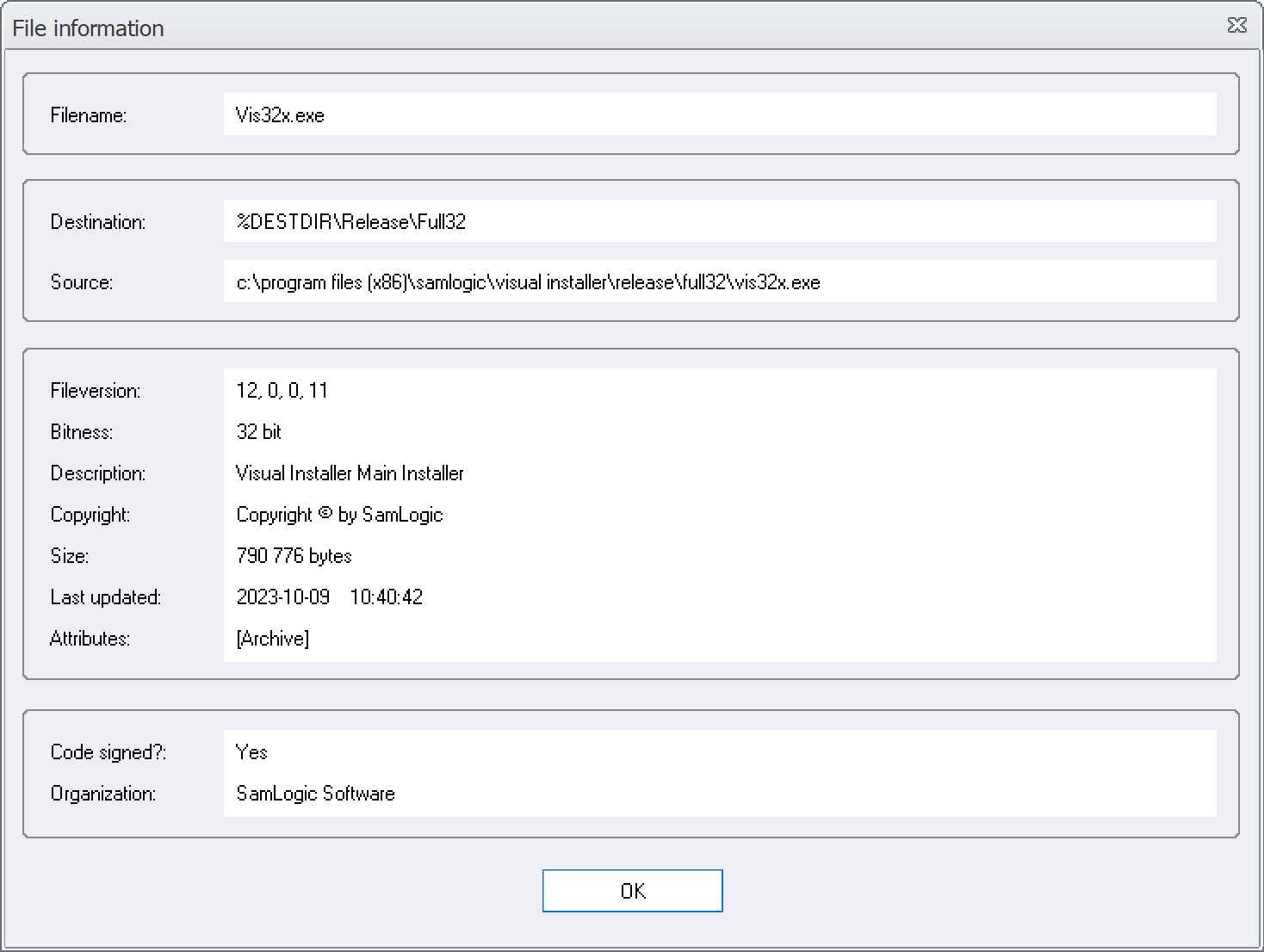![]() Sometimes files need to be registered in the system during an installation. They need to be registered so they can be located by software and to function properly. In our installation tool Visual Installer we have built-in functions that do this registration process.
Sometimes files need to be registered in the system during an installation. They need to be registered so they can be located by software and to function properly. In our installation tool Visual Installer we have built-in functions that do this registration process.
When you install files the files are normally registered in the order that they appear in Visual Installer’s file list. But sometimes this may create a problem, if one file is dependent of another file, and they are registered in the wrong order. To handle a situation like this there is an option in Visual Installer that allows you to register files in a particular order.
How to change registration order of files
To change the registration order of a couple of files, you can first choose the Register files menu item in the List menu in Visual Installer.
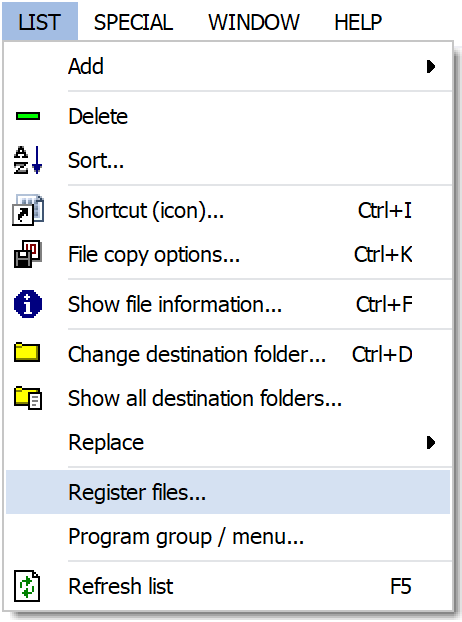
The Register files dialog box is now shown (see the picture below). In this dialog box you can specify the registration order by entering one file path per line. Each line must contain an installation path to every file that you want to have registered in another order than the default order. You can use variables in the file path (for example: %SYSDIR\MyDLL1.dll).

Line number 1 is registered first. Then line number 2. Then line 3. Thereafter line 4. Etc.
All files that you specify in the Register files dialog box are registered before any file in the file list is registered. So the list in Register files dialog box is handled first.
More information
Additional information is available in Visual Installer’s Help documentation. Click on the Help button in the Register files dialog box to obtain more information.
More tips
More tips for Visual Installer are available on this web page.