 In our e-mail tool MultiMailer 2012 it is possible to see the open rate for a newsletter (or another type of e-mail) that has been sent to the contacts in your mailing list / contact list. An open rate is the number of contacts that open the e-mail compared with the number of e-mails that were sent, and is often expressed as a percentage.
In our e-mail tool MultiMailer 2012 it is possible to see the open rate for a newsletter (or another type of e-mail) that has been sent to the contacts in your mailing list / contact list. An open rate is the number of contacts that open the e-mail compared with the number of e-mails that were sent, and is often expressed as a percentage.
In MultiMailer 2012 you can also view information about your newsletter’s click-through rate (CTR). The click-through rate (also called click rate) is the number of recipients who clicked on one or more links in the e-mail compared with the number of opened e-mails. Also this is often expressed as a percentage.
Open rate and click-through rate reported in various ways
The open rate and click-through rate for newsletters are reported in various ways in MultiMailer. You can for example view the information in graphical charts (diagrams) in the program or let the program create a detailed report for you, which can be viewed in for example Microsoft Excel.
Video tip – What is the open rate for my newsletter?
In this short video tip we will show how to use the chart functions in MultiMailer to view information about open and click-through rates. The tip video also shows how to compare different e-mail deliveries with each other, so you can compare the number of opens and clicks between different mailings.
 The video is best viewed in a quality of 480p. You can change the quality of the video by clicking on the symbol shown to the right in the video window (when video is playing). You can also view the video directly on YouTube.
The video is best viewed in a quality of 480p. You can change the quality of the video by clicking on the symbol shown to the right in the video window (when video is playing). You can also view the video directly on YouTube.

 SamLogic Software is also present on YouTube. There we have a
SamLogic Software is also present on YouTube. There we have a 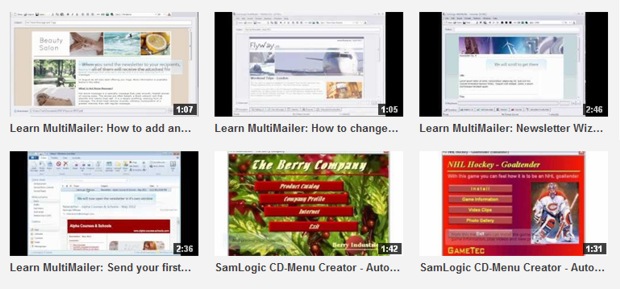
 Many people use a smartphone (an advanced mobile phone) to read their email newsletters nowadays. A smartphone of the latest model is so advanced that it can be regarded as small computer. This means that they can run quite advanced software, for example a feature-rich e-mail client, with almost same capabilities as an e-mail client that is run in a large desktop computer.
Many people use a smartphone (an advanced mobile phone) to read their email newsletters nowadays. A smartphone of the latest model is so advanced that it can be regarded as small computer. This means that they can run quite advanced software, for example a feature-rich e-mail client, with almost same capabilities as an e-mail client that is run in a large desktop computer.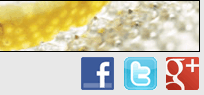 In
In 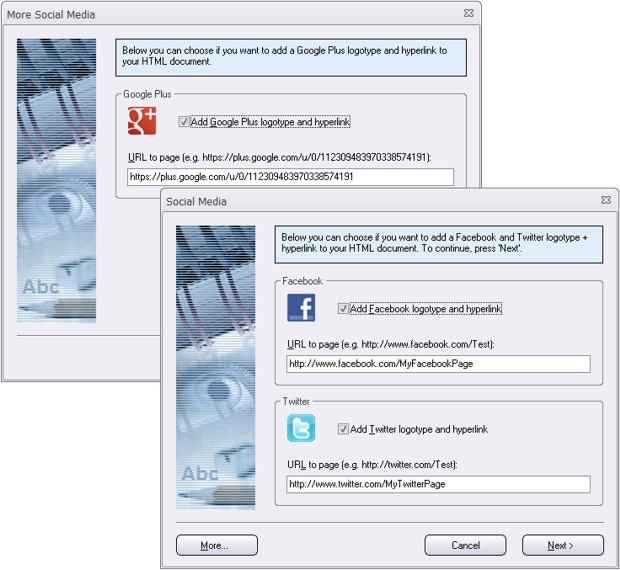
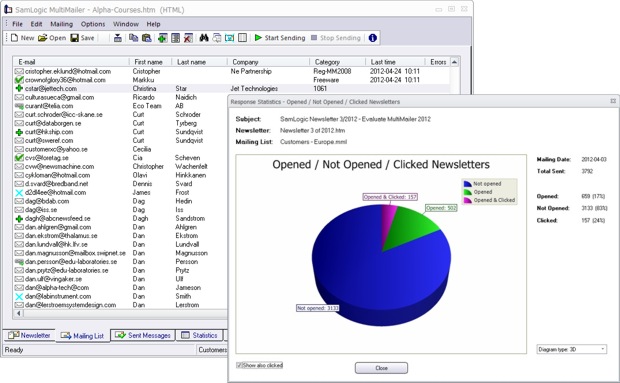
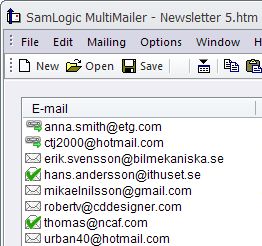 View the information directly in the program
View the information directly in the program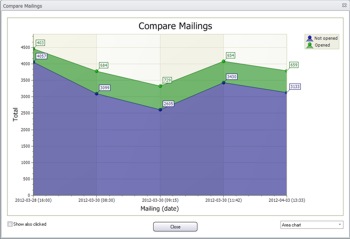 What is the trend?
What is the trend?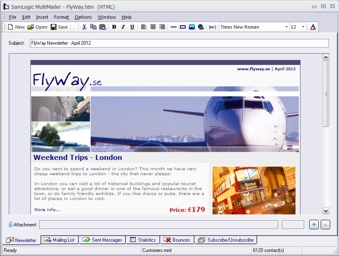 We have now released a new version of our e-mail marketing software
We have now released a new version of our e-mail marketing software  Also the newsletter wizard in the program has been improved. The newsletter wizard now supports Google+ (you can add a Google+ logotype to your newsletter that opens your Google+ page), more header pictures have been added, and you can choose a background (the area outside the outer frames of the newsletter) that fades between two colors. This allows you to create more stylish newsletters.
Also the newsletter wizard in the program has been improved. The newsletter wizard now supports Google+ (you can add a Google+ logotype to your newsletter that opens your Google+ page), more header pictures have been added, and you can choose a background (the area outside the outer frames of the newsletter) that fades between two colors. This allows you to create more stylish newsletters.