In SamLogic Visual Installer it is possible to insert a graphical setup window in the background, that is shown behind the installation dialog boxes. On the setup window you can place pictures and text etc. A striking setup window, with high-quality graphics, can make a good first impression of your product.
A setup window can cover the whole screen or just a part of the screen. Below we are showing examples of how it can look like:
Setup window that covers the screen partially
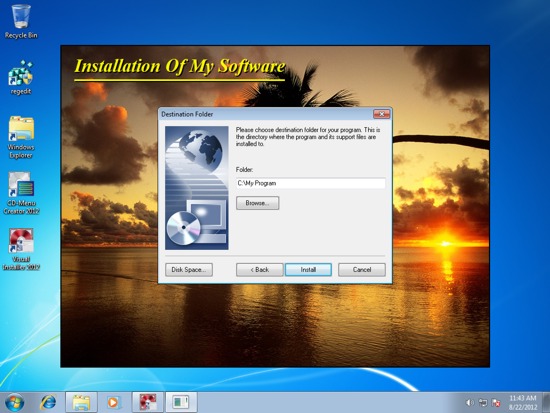
Setup window that covers the whole screen
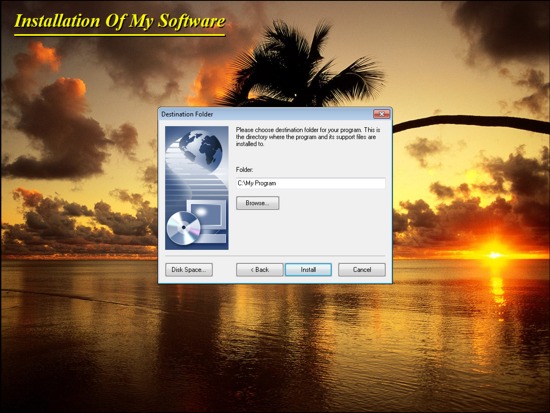
No setup window (only setup dialog boxes are shown)
Use of a setup window is optional. You can of course create an installation without a setup window, where only installation dialog boxes are shown during the installation. Below we show how it can look like:
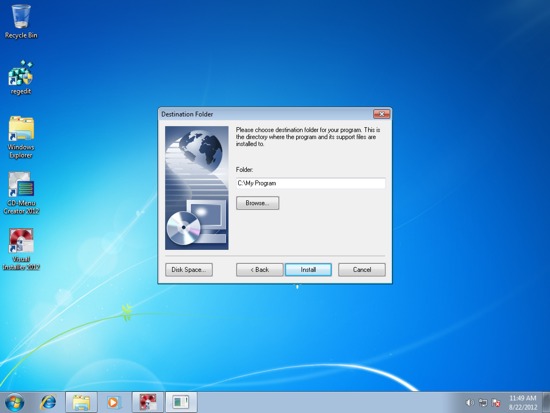
More information
> Visual Installer: Setup windows are handled more easily

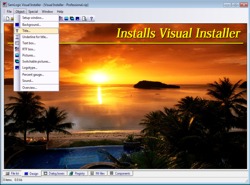 A new version of our setup tool
A new version of our setup tool