 As described in this blog post, there exist two Program Files folders in a 64 bit computer with a 64 bit Windows. One folder is used as a storage place for 32 bit programs and the other folder is used as a storage place for 64 bit programs. And it is important that your program files are installed in the correct folder in a 64 bit system, otherwise there is a risk that your program will not function as expected.
As described in this blog post, there exist two Program Files folders in a 64 bit computer with a 64 bit Windows. One folder is used as a storage place for 32 bit programs and the other folder is used as a storage place for 64 bit programs. And it is important that your program files are installed in the correct folder in a 64 bit system, otherwise there is a risk that your program will not function as expected.
Windows in different languages
If you create an application that may be installed in non-English versions of Windows it is important to know that the name of the Program Files folder may be different compared to the English version of Windows. For example in a Spanish version of Windows the name of the Program Files folder is Archivos de programa.  In a Spanish 64 bit Windows, where 32 bit and 64 bit program files / binary files also must be placed in different folders, there will exist the following two folders on the user’s hard disk:
In a Spanish 64 bit Windows, where 32 bit and 64 bit program files / binary files also must be placed in different folders, there will exist the following two folders on the user’s hard disk:
C:\Arquivos de Programas : For 64 bit files
C:\Arquivos de Programas (x86) : For 32 bit files
This can be compared with the folders in an English 64 bit Windows:
C:\Program Files : For 64 bit files
C:\Program Files (x86) : For 32 bit files
(more examples of localized folder names is available in this article on our web site.)
Use an environment variable
It is impossible to handle all of the above combinations by hard-coding the folder path to the Program Files folder. We also advise against any tries to do so. Instead you should use an environment variable in Visual Installer that has the name %PROGRAMFILES to handle this. By placing this variable in the beginning of a folder path, for example like this:
%PROGRAMFILES\SamLogic\Visual Installer
the %PROGRAMFILES variable will be changed to correct folder path, regardless of the bitness of the program files / Windows and regardless of the language of the Windows. This replacement will occur during the setup process in the user´s computer.
Easier to select a variable in Visual Installer 2012
In Visual Installer 2012 (version 9.5.15 or later) it is easier to select correct variable to the main folder of the setup project. We have added a button to the right of the Main folder text box:
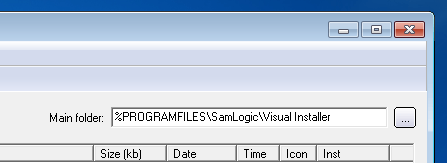
If you click on this button (the button with three dots) the dialog box below will be opened:
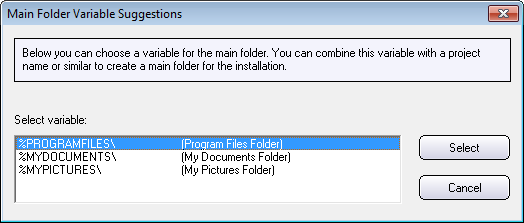
Via this dialog box you can choose and include the %PROGRAMFILES variable, or another relevant variable, to the main folder of your installation project in an easy way.
![]() We have created some useful tips pages for the Visual Installer setup tool. You can find an index page with links to the tips on the following page:
We have created some useful tips pages for the Visual Installer setup tool. You can find an index page with links to the tips on the following page:
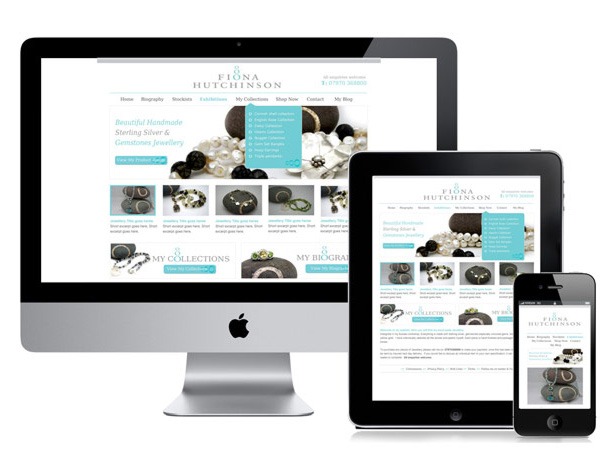
 If you are using Microsoft Windows 8 on a computer that has no touch screen interface (for example a traditional desktop computer) you may find it hard to access some functions in the operating system. Things will be easier if you are familiar with some of the new keyboard shortcuts that were added to Windows 8. With these keyboard shortcuts you can handle apps, search for files, configure settings etc. more easily.
If you are using Microsoft Windows 8 on a computer that has no touch screen interface (for example a traditional desktop computer) you may find it hard to access some functions in the operating system. Things will be easier if you are familiar with some of the new keyboard shortcuts that were added to Windows 8. With these keyboard shortcuts you can handle apps, search for files, configure settings etc. more easily. As described in
As described in  In a Spanish 64 bit Windows, where 32 bit and 64 bit program files / binary files also must be placed in different folders, there will exist the following two folders on the user’s hard disk:
In a Spanish 64 bit Windows, where 32 bit and 64 bit program files / binary files also must be placed in different folders, there will exist the following two folders on the user’s hard disk: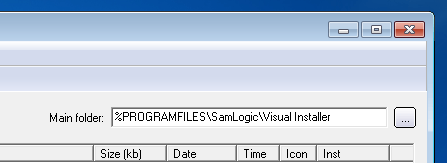
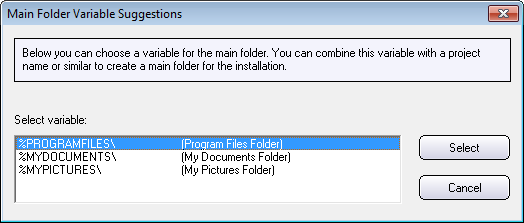
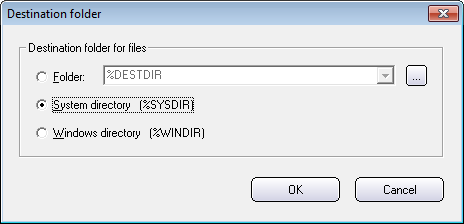
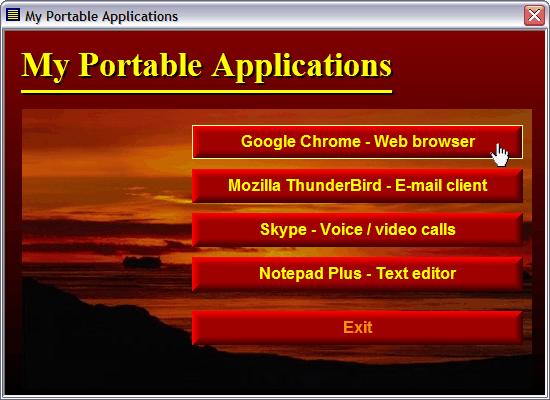
 Responsive Web Design (RWD) is something that have attracted much attention over the past year, and we at SamLogic Software sometimes get this question from our
Responsive Web Design (RWD) is something that have attracted much attention over the past year, and we at SamLogic Software sometimes get this question from our 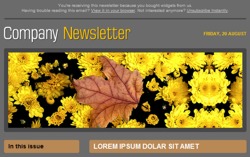 There are many web sites on the Internet that offer free email newsletter templates. The templates can be used for email marketing / email campaigns, or for other purposes. A big advantage of using a ready-made newsletter template is that you will save much time. You don’t need to create a complete newsletter from scratch; you only need to make the changes that are unique for your company, for example adding your company’s logotype. Or maybe adjusting some colors or font sizes in the template.
There are many web sites on the Internet that offer free email newsletter templates. The templates can be used for email marketing / email campaigns, or for other purposes. A big advantage of using a ready-made newsletter template is that you will save much time. You don’t need to create a complete newsletter from scratch; you only need to make the changes that are unique for your company, for example adding your company’s logotype. Or maybe adjusting some colors or font sizes in the template. HTML templates
HTML templates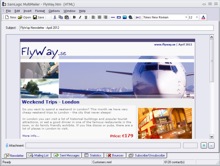 Compatible with our email software MultiMailer
Compatible with our email software MultiMailer In our e-mail tool
In our e-mail tool  The video is best viewed in a quality of 480p. You can change the quality of the video by clicking on the symbol shown to the right in the video window (when video is playing). You can also view the video directly on
The video is best viewed in a quality of 480p. You can change the quality of the video by clicking on the symbol shown to the right in the video window (when video is playing). You can also view the video directly on