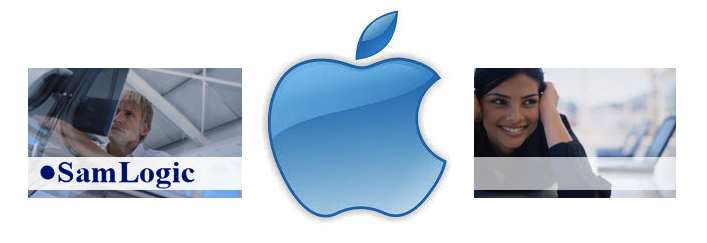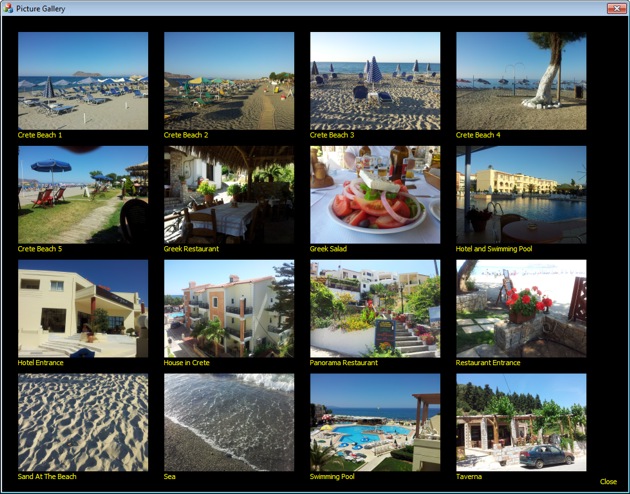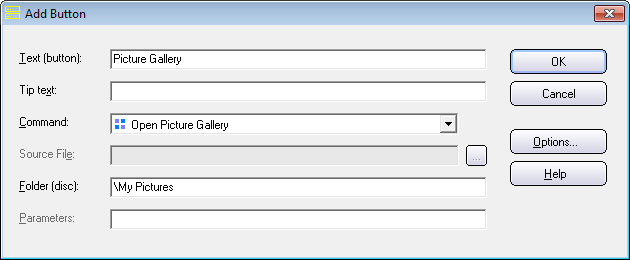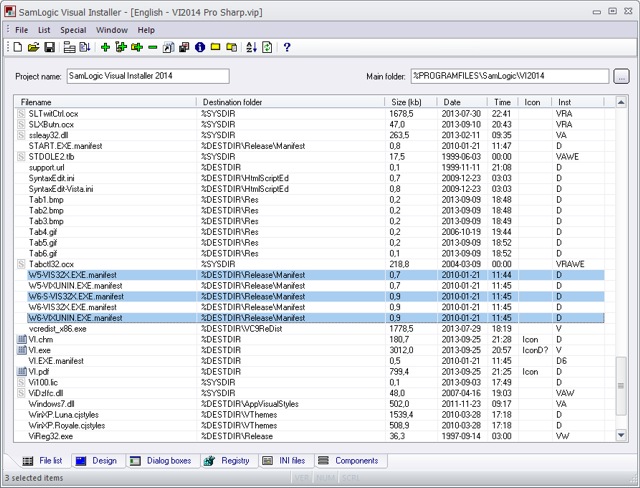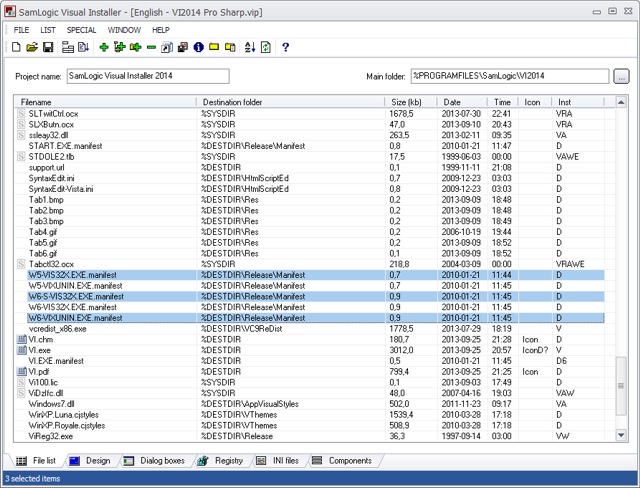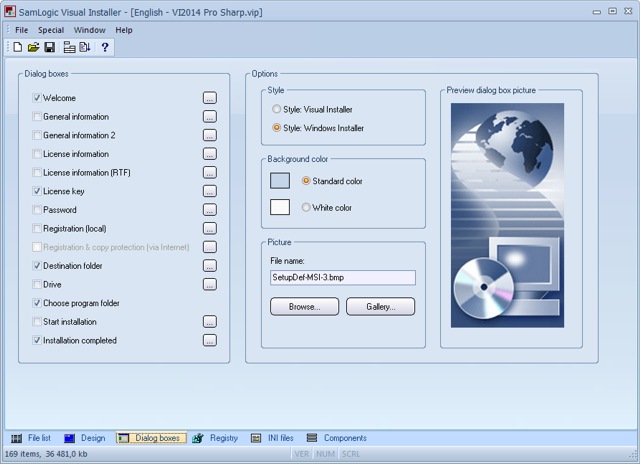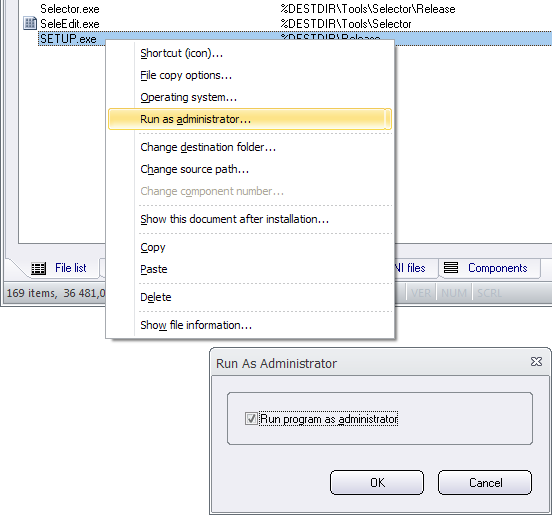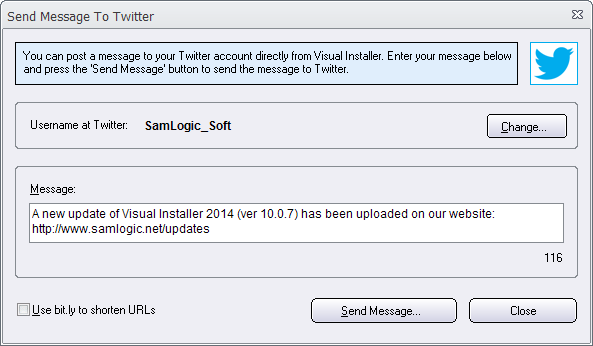The answer is: Yes, it is possible.
With the installation tool SamLogic Visual Installer you can create a simple installer with no or very little user interaction. You can turn off all setup dialog boxes, or maybe leave one information dialog box visible that informs the user that this is an installation. The rest of the installation can be run silently, with no dialog boxes and no user interaction. If the user chooses to run the installation directly on the webpage instead of saving it, the installation will be made very smoothly. By creating a self-extracting setup file (one single compressed EXE file) the user only need to download one file, and only click on one file, to start the installation.
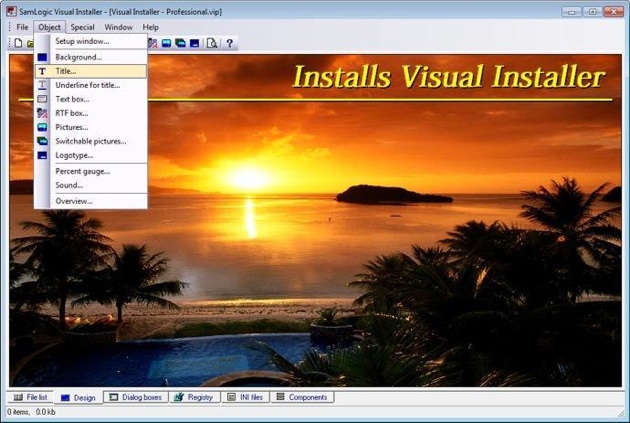
Code sign your setup package
Sometimes the installation needs administrator privileges to install some files, and Windows will ask the user for permissions to install, but if you code sign your setup package also this will be a smooth process. Read more in these two web pages:
> What is Code Signing / Digital Signature / Digital Certificate? (Q&A)
> Visual Installer – Can create a code signed setup package
More information
> Tip: How to create a silent installation
> Tip: How to create a self-extracting setup

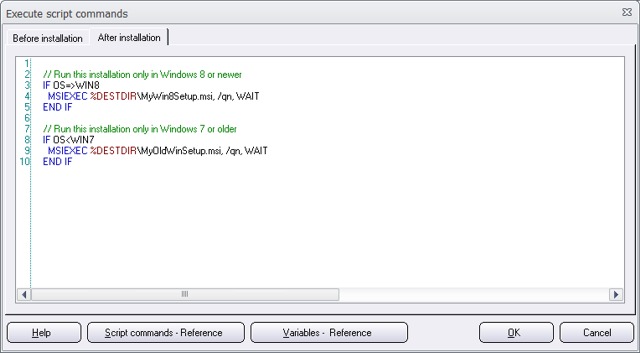
 All of SamLogic’s programs, and other tools, are now adapted to the new Microsoft Windows 8.1. But the software also work fine with Windows XP, Windows Vista, Windows 7, and some other older operating systems. If you want more information about a specific product, you can click on a link below:
All of SamLogic’s programs, and other tools, are now adapted to the new Microsoft Windows 8.1. But the software also work fine with Windows XP, Windows Vista, Windows 7, and some other older operating systems. If you want more information about a specific product, you can click on a link below: